How To Create Amazing Presentation in 15 Minutes with Emaze
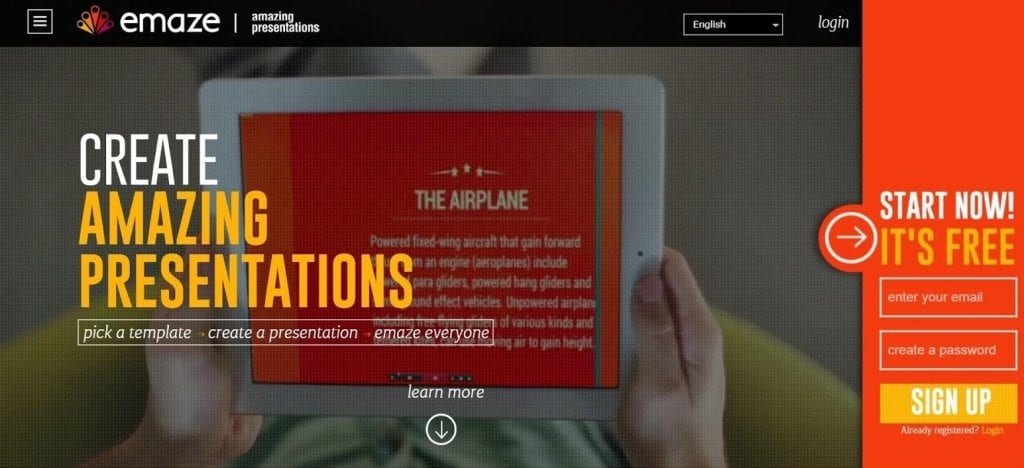
If only there was a way to create a PowerPoint presentation that was fun, interactive, and attractive. Is having an easy presentation tool (for your boss’s last minute PowerPoint orders) simply too much to ask?
Like a genie, OfficeNinjas delivers a solution: try emaze for your next presentation. If you’ve never seen an emaze presentation before, check out this simple slider I created for the OfficeNinjas Marketplace.
This short presentation barely scratches the surface of emaze’s capabilities. The first thing you’ll notice is… IT MOVES! Founded in 2012, this relatively new startup is like Prezi and PowerPoint had a baby with pretty fillers and 3D effects. Despite the amount of content, graphics, and icons available, the interface of the presentation is still clean and easy to read. Additionally, emaze lets you create presentations on an HTML5 platform, not Flash. In other words, you don’t need to install plugins or wait for your online presentation to load.
Are you sold yet? Let me show you how it works, grasshopper.
Create an Account/Login and Select a Pricing Plan
You can use emaze for free, forever. But, if you fall in love with it, you can easily upgrade your account at anytime for only $9.90 per month. That’s probably less than the cost of your lunch.
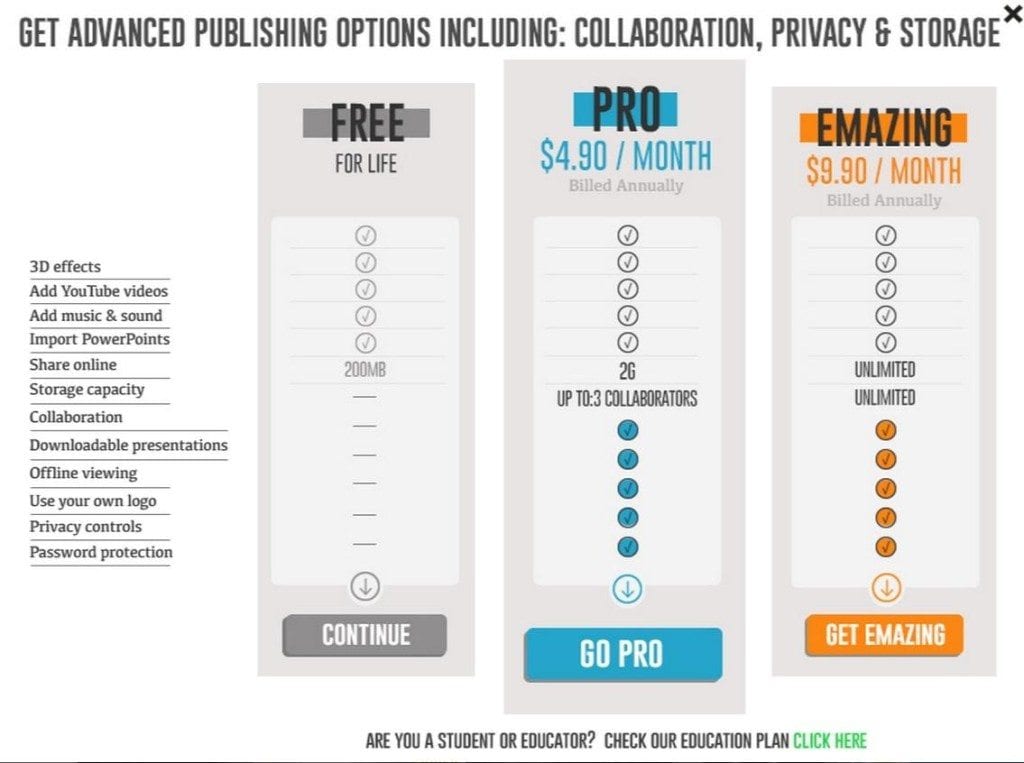
When you opt for the free membership, you’ll only be missing out on a few collaboration, private sharing and storage options. For example, if you have multiple presentation-making ninjas in your office, each can have their own account. If you frequently need other users to edit your presentation (because typos can be sneaky), you will need to upgrade to the Pro or Emazing package to be able to collaborate.
Select A Template Category
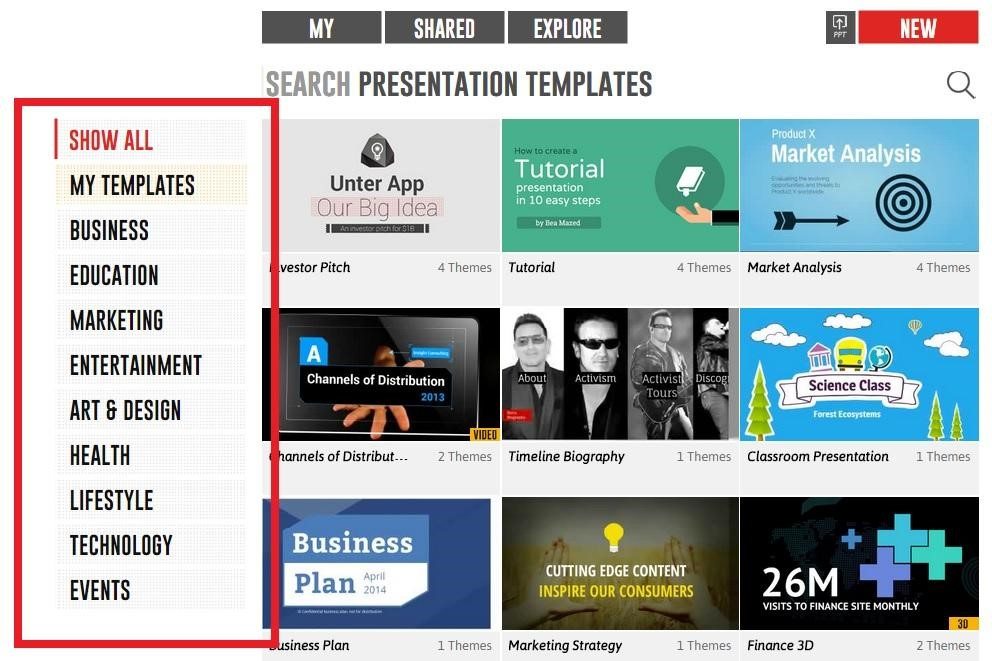
I highlighted the categories list to bring your attention to the wealth of industry-based templates that may make you feel like it’s early Christmas…if Christmas was an awesome, easy-to-make presentation. If you want to create a custom presentation from scratch, you will have to get a premium membership. However, each template is pretty customizable.
For this tutorial, I chose the Hi-Tech template: 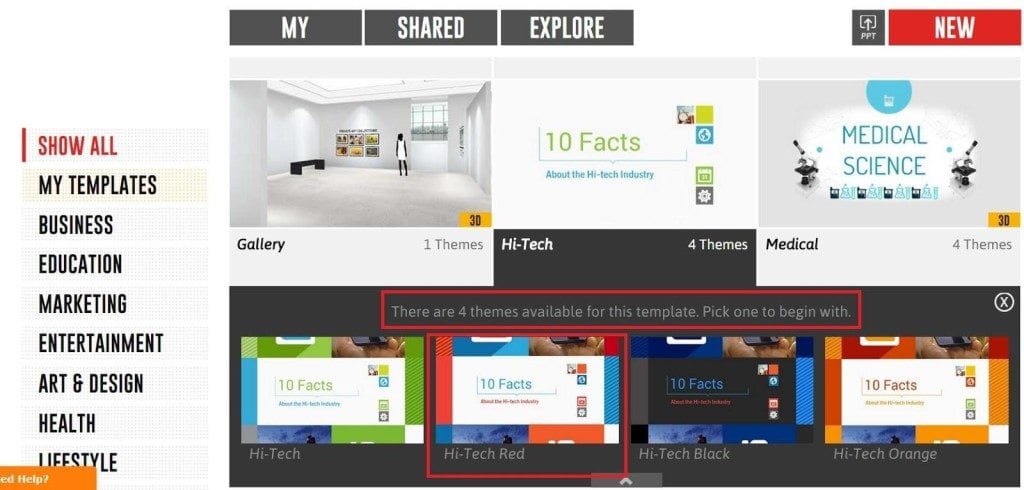
There are usually several themes per template, and these themes will coordinate colors, transition animations, slide formats, and fonts. I picked Hi-Tech Red.
Venture into the Editor
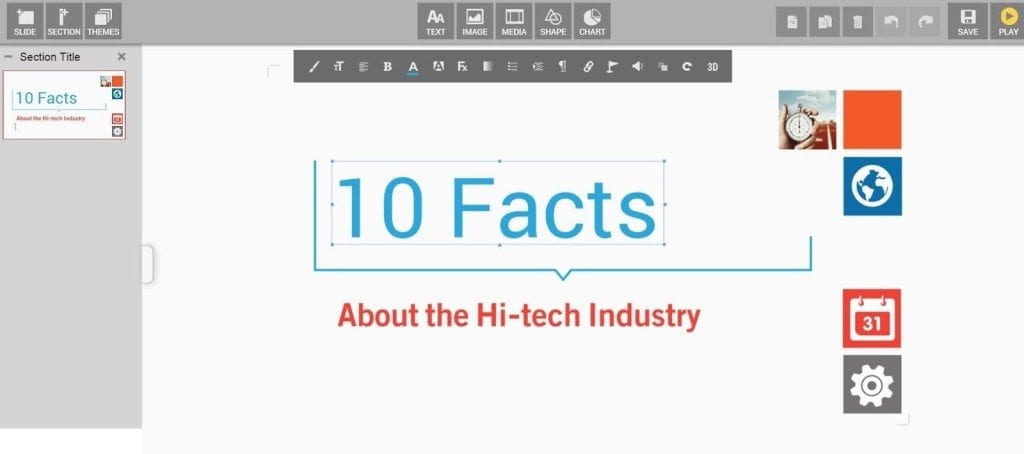
This is your editor. You can already see that it is fairly straight forward. Even if you don’t have time to do a deep dive and learn all the bells and whistles, don’t worry, it only takes a few minutes to figure out the toolbar up top. The editor layout has:
- A slide and section navigator to the far left
- Tools to add or change Text, Images, Media, Shapes, and Charts in the middle area
- Standard controls, Copy, Paste, Delete, Undo, and Redo, on the right
- Save and Play options on the top right corner. emaze, however, is awesome, and automatically saves your work every few seconds.
Changing Text
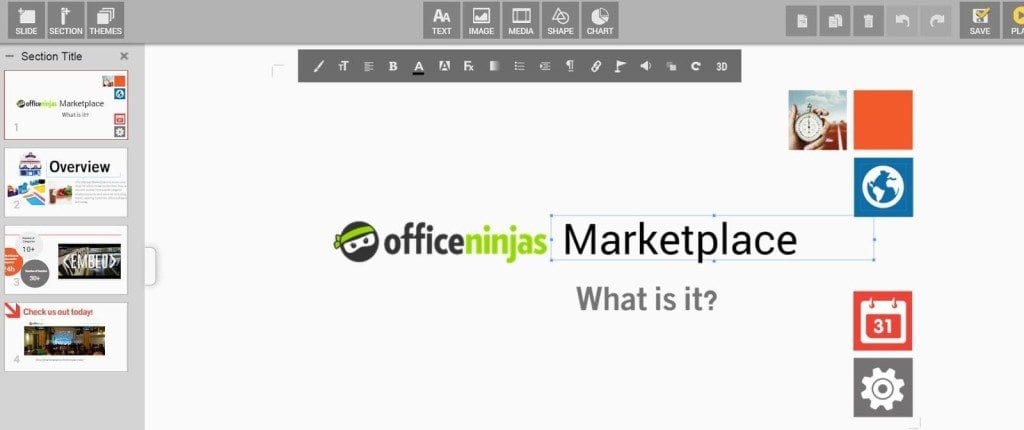
Click on the text block that you want to change to reveal a pop-up formatting menu. You’ll be able to change text style, orientation, and size. In the free membership, the color options are limited to the color palette of the theme, which is especially fantastic for those of us who have trouble color-coordinating our outfits.
Add New Slides 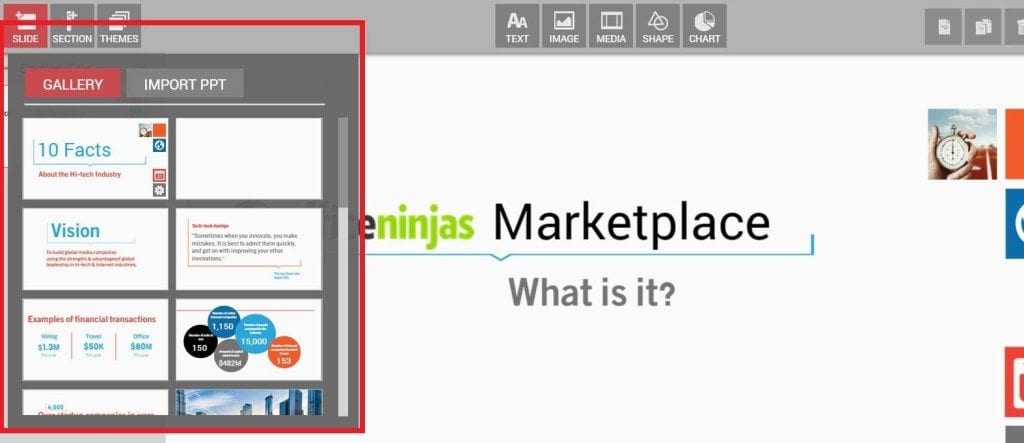
Scroll through the slide format options for something that fits your next slide idea, or start with a blank one.
Customize Your Slide with Titles, Text, and Pictures 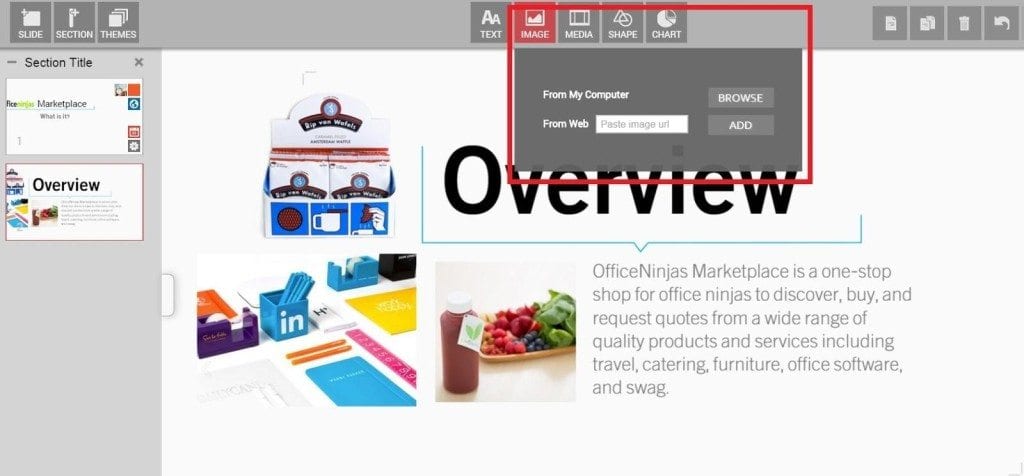
You can add a title and a blurb of text with the Text Tool. This screenshot shows you how to import images from your computer or the web with the Image Tool, but I discovered you can get your images onto slides just as easily by copying and pasting. You’re welcome.
Embed Media w/o Killing Your Presentation
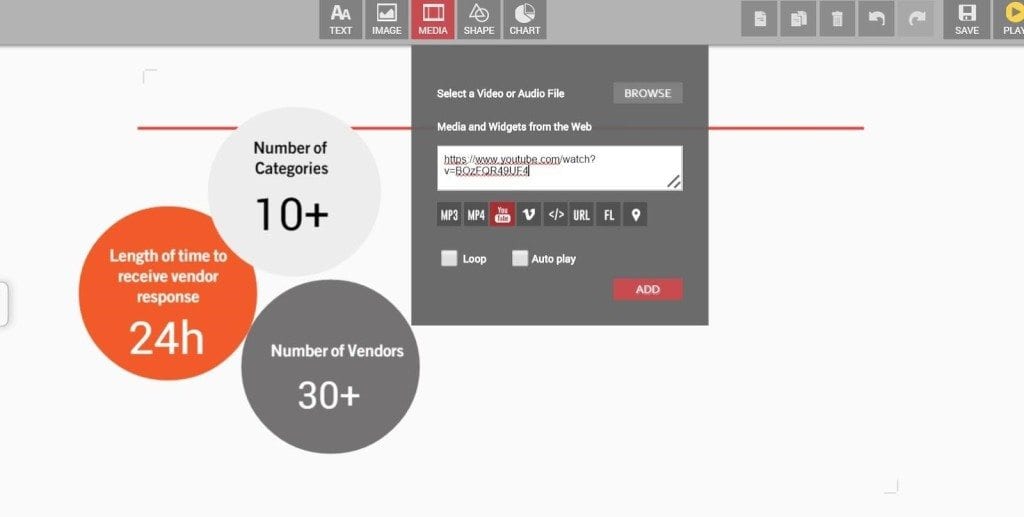
You know the drill: when you pop a Youtube or Vimeo video into most presentations, it makes the file so large that it takes an ETERNITY to load. Meanwhile, your audience has decided that the grains on the meeting table are more interesting than you. But make no mistake: emaze presentations, on the other hand, seamlessly embed media (like videos), while adding no additional load time.
Show ‘Em the Numbers…in Style!
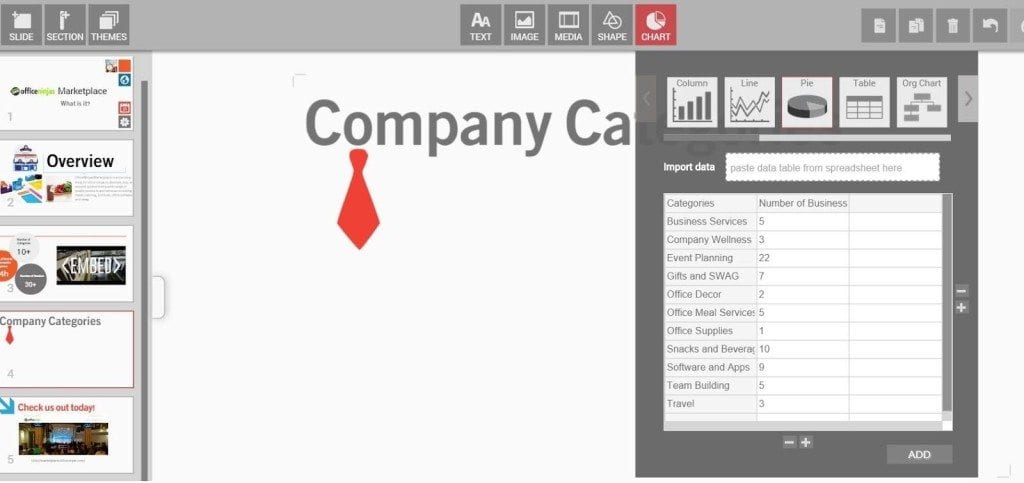
The Chart Tool gives you the option to import your spreadsheets or manually type in the dataset. In this screenshot, I decided to type in data manually for a standard pie chart. Fortunately, our colors were picked for us thanks to the template theme.
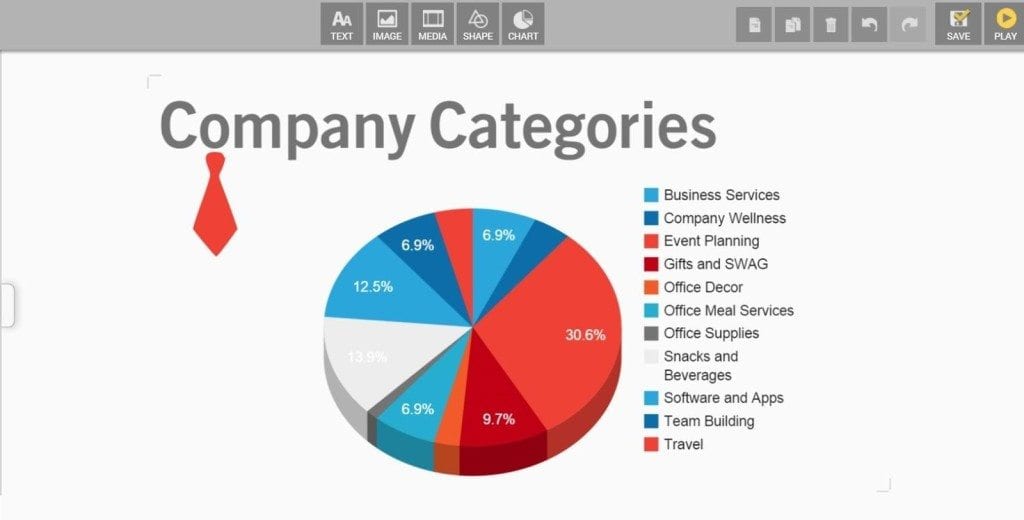
Add Shapes Because They’re Fun

Shapes, like images, can be re-sized, re-colored, and positioned to your heart’s content. You can use them to add easy-to-see links to social media. If you have an extremely attention-deficit crowd, you can add effects with the Fx button in the Shapes Toolbar (without adding extra load time to your presentation).
Play it, Share it, Prepare to EMAZE!
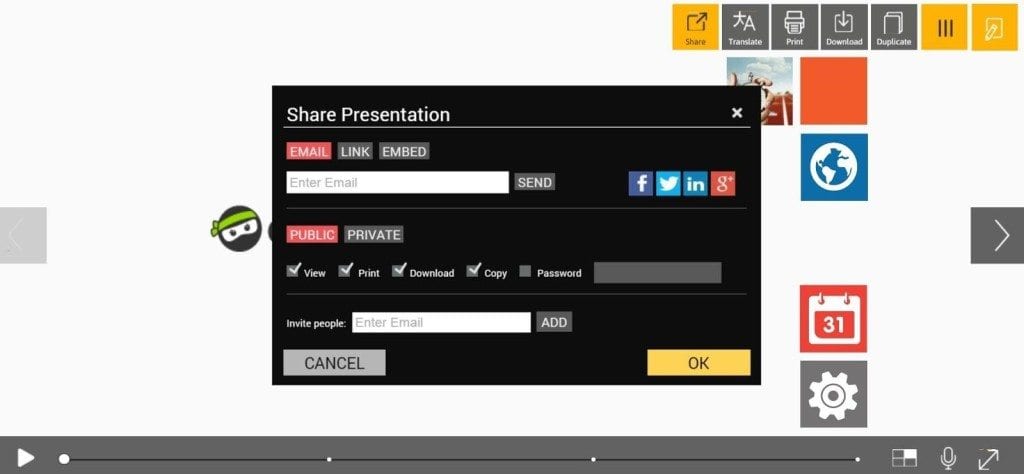 Once you’ve edited your content and given your slides a final lookover, it’s time to press the magic button: PLAY.
Once you’ve edited your content and given your slides a final lookover, it’s time to press the magic button: PLAY.
At this point, you’re allowed a judgement-free moment to tastefully cry out, “IT’S ALIIIIVE!” When you’re finished, click the Share button in the toolbar for a full pop-up menu of sharing options.
Additional Tips to Get the Most Out of EMAZE
- You can upload a PowerPoint and convert it into a emaze presentation (it’ll preserve that content that took your boss ages to approve).
- You can separate your presentation into sections with the button beside the +Slide button. This is handy for folks who are preparing for multiple speakers, but want to keep the content consolidated into a single file.
- Don’t forget that you can embed pretty much ANYTHING!
- To move elements, like text or images around the slide, you won’t see an arrow crosshair to indicate movement. You’ll see the pointer finger:

Still reading? Go create! After building your own emaze presentation, let us know in the comments what you thought of it!
You bet Michelle – such a great product!
I tried to use emaze. I signed up and I clicked the Gallery template, it loaded to the editing page but the main slides and stuff are just blank. I tried it and it works on my phone but I don’t know why it doesn’t work on my computer.
Can you create a blank presentation cuz i dont always want to use their themes. Im only on free option.
Or am i gonna have to open one of their themes and then delete all of the stuff haha
Thanks
Thanks so much for writing this great article about emaze!
You bet Michelle – such a great product!