6 Smart Ways to Ninjafy Your Inbox for Maximum Productivity

As an Office Ninja, you support, champion, and enable a diverse team of employees to spend their eight hours at work as best they can. Whether you’re a scheduling warrior or a killer budget manager, you likely spend some time each day dealing with a cluttered inbox. Unfortunately, this means you’ll be plugging and chugging away at emails instead of doing what you do best.
And you’re not alone. Forty percent of workers wish they got less email, since they reportedly spend 28 percent of the week managing that list of inquiries. This adds up to over 11 hours a week hitting “delete” or “reply.” Yikes.
Imagine what you could do with all that time! And beyond those productivity daydreams, imagine what those 11 hours are costing you. According to Ron Friedman, snapping your attention back to the inbox each time you get a notification costs you more than time.
Shifting our attention from one task to another, as we do when we’re monitoring email while trying to read a report or craft a presentation, disrupts our concentration and saps our focus. Each time we return to our initial task, we use up valuable cognitive resources reorienting ourselves.
The obvious solution? More technology, of course. In an effort to simplify our administrative processes, we’ve added oodles of tools to the mix. However, sometimes blending a bit of simplicity with those very tools is more effective than a new browser plugin. So, with all the bells and whistles available, how do we get technology back on our side?
Ditch Unnecessary Tools
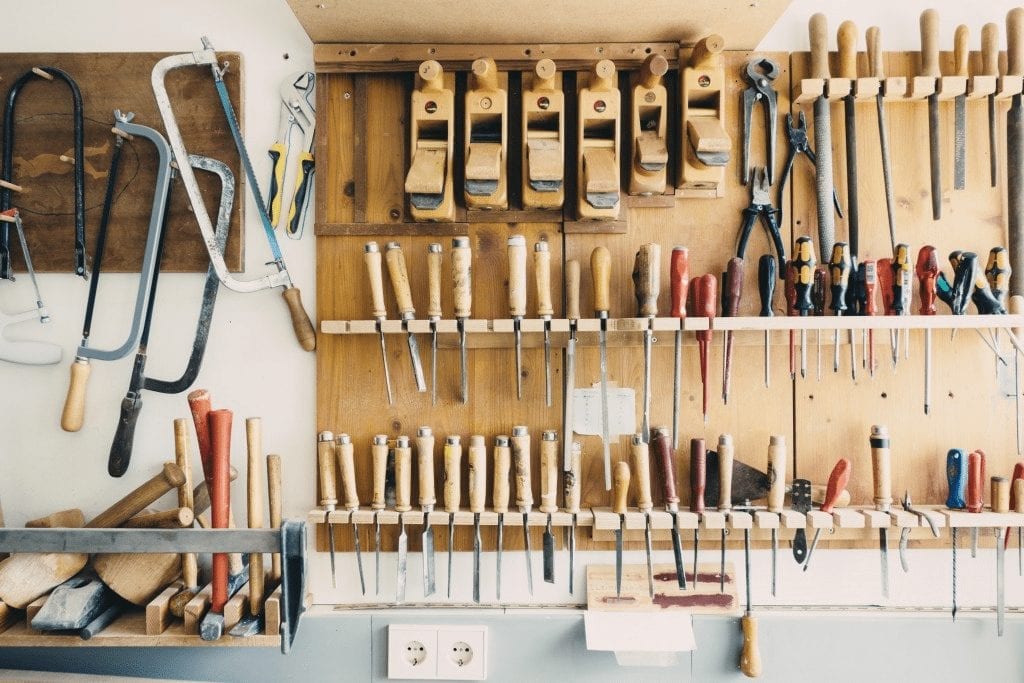
Start by limiting all the do-dads and plugins to achieve an ideal balance of productivity and usefulness. If a tool or app takes more time to navigate and customize, nix it. According to George Xing, Director of Analytics at Lyft,
Productivity is an attitude and lifestyle, not a set of magic tools. Being partial to a specific app is dangerous because you’ll rely way more on it than you should.
Xing is totally right. You’ll want to divide your inbox maintenance into categories by function with only the most useful apps at your disposal. Popping into Gmail to look up a project’s details doesn’t take as long as crafting correspondence on behalf of the CEO. So it makes sense to apply mini strategies according to what you’re specifically doing in your inbox.
Batch Your Email Tasks

When it comes to checking emails, the name of the game is setting boundaries. Batch processing, or batching, is a technique common in technical environments. It involves collecting multiple data over a set period before analyzing it. As a Ninja, this means you would limit how often you check your email by either manually restricting your check-in times or adjusting your account to refresh every hour, rather than every few minutes.
Then, instead of interrupting your progress every time a notification pings, you’re able to maximize your productivity outside the designated email block. As Friedman notes, this will tremendously improve your concentration.
By checking 20 emails during a scheduled one-hour block of time, for example, you’ll be able to skim and sort the same amount as you would across what may have taken your entire morning if you’d checked them one by one. As a Ninja with a multitude of tasks, batching your inbox tasks can help you to schedule the rest of your day—and make sure you stick to it.
Become a Template Machine
When it comes to responding, things can take even longer. If you’re the point of contact for customers, vendors, and even potential partners, you can’t just rattle off a quick reply. Luckily, templates can help trim the amount of time you spend typing the same polite intros or next-steps messages.
This is an area you should make use of tech tools. Plugins, such as Streak, allow you to add templates (called “snippets”) among other things—such as tracking email views and creating multiple “pipelines” to keep your inbox tidy. Because Ninjas typically handle a range of duties, the pipeline capabilities offered by Streak can be a game-changer. The default settings come tailored to sales, but individual pipelines can easily be customized to handle everything from hiring to vetting and maintaining correspondence with office suppliers.
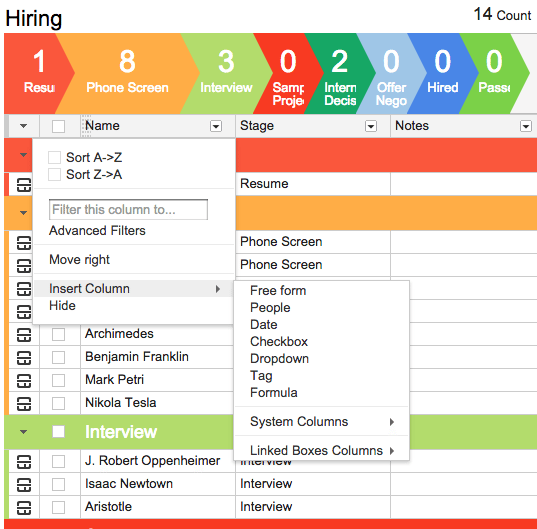
Remember, the idea is to trim how long it takes to write recurrent or new emails—not to complicate the inbox even further. This means focusing your email efforts on external communications, especially if you can reply to an in-house team member in person.
Crush Follow-Up Time
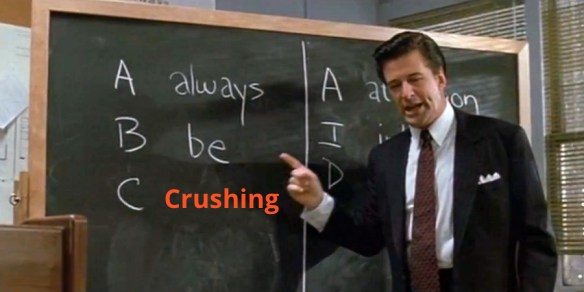
According to numbers crunched by researchers at Yahoo Labs, about half of all people surveyed reply to emails within 47 minutes. The real kicker? The most common reply time was just two minutes. Without making use of batching, imagine yourself interrupted every two minutes. Not good, right?
If you’re an executive assistant, you’ve got to split your time between supporting the executive while also handling communications related to that person’s work. There’s no way you’d be able to drop what you’re doing this often to reply. This is where you want to make use of labels. This often overlooked feature of most email suites is built right in and requires minimal setup time.
To start, customize the labels based on reply necessity. So for example, you would add three different labels with titles such as “immediate” “daily” or “weekly.” Then, if you’re out at a meeting and you get a few emails, you can prioritize them without actually responding. When it comes time for your next batching block, you’ll know where to head first.
If you’ve got a few spare minutes left in your batch block, write up replies to the emails labeled “weekly” and schedule them for later delivery. Streak offers this “send later” capability, but if you aren’t using the pipelines, Boomerang is a solid option as well. Ximena Vengoechea, a User Researcher at Pinterest, considers Boomerang to be one of her favorite productivity tools. She shares,
Eliminate time spent following up with Boomerang, a gmail plugin that allows you to schedule emails to return to you if the recipient doesn’t reply. No need to have a ‘Follow up with’ task list and dig up the old email.
Zap Important Emails to the Future
Though you can hit “delete” (or use Unroll.me) to can the emails you don’t need, there will always be some with valuable information or details relevant to your workflow. In these cases, you need to keep the email’s content without taking up another line in your inbox. Instead of flagging these and creating yet another category to sort through, use Zapier to zap those emails into apps you already use for note taking or saving documents. Zapier integrates to both Pocket and Evernote, so you can easily retrieve important attachments or conversations without also using your inbox as a document hub.
At first, it may feel like extra work to whip your inbox into shape. That’s why we suggest this combination of batching, templates, select plugins, email labeling, delayed sending, and exporting emails for later use. Once you’ve worked out a system for each category of tasks, you’ll be able to reclaim a few of those 11 hours—all the more time for kicking butt!
Which of these inbox hacks do you plan to try first? Do you have any other tips?
There are some great tips here. There are some email reports that I get each day, but I only address them once a week. It would be beneficial to create a rule, or a label for these emails.
Thanks!
I will try batching. :) What ai do for better visibility is to catogorize the incoming information. I used to create folders but I had a manager who never filed anything from his inbox (which of course, was huge) but I discovered it was much better to search for a specific email that way. Now, in a different division, my new manager works on projects – Easy to categorize! It takes a bit to set it up, but it does help in terms of visibility of the topics. I also view the emails in conversation mode. You need to get used to it at first, but it has helped me a lot to keep track to what I responded and how the correspondance developed along.
These are really great tips, Corina! Thank you so much for sharing :)
Conversation view is an excellent one to toss in the rink!