Secrets to Productivity from Silicon Valley Assistants
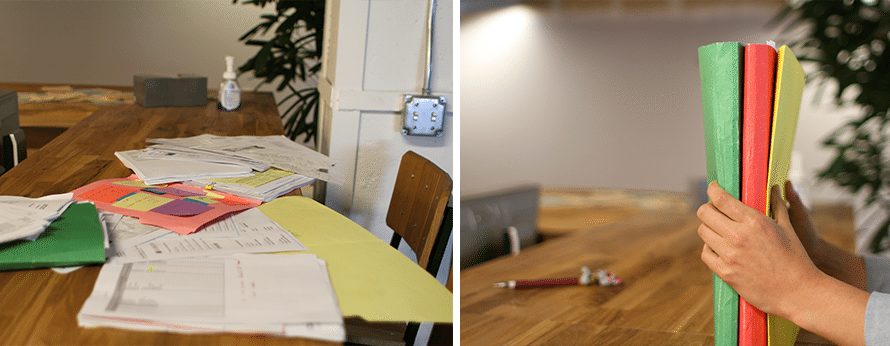
In June, I hosted a learning lunch for other Executive Assistants with the goal of gaining a better understanding of how other assistants in Silicon Valley manage so many moving pieces at once. Doing great things requires more than great vision and a great team. It requires prioritization of day-to-day tasks and tools to help you stay organized. The EAs and I discussed our thoughts on staying organized. Anikka Fragodt (former EA to Mark Zuckerberg), Angela Azem (EA to Matt Cohler at Benchmark Capital), Carrie Paton (team support at Dropbox), and Eve Lim (team support at Dropbox) all attended.
After a successful discussion about how we manage small and large (sometimes extra large) projects and tasks, we thought it’d be useful to share our takeaways. These takeaways are designed to help you optimize your working habits.
Tools we use to stay super productive and organized include:
-
Asana, the ultimate team brain. Asana holds every task or note your team needs to remember in different projects with due dates and priority headings, which makes determining next steps easy. You can assign tasks to yourself or teammate and forward emails that require action to x@mail.asana.com to be added to your task list. With Asana, organizing your day is easy and emails are no longer interruptions throughout day. Asana also has integrations with two tools on the list, Google Drive and Dropbox, so using Asana with other tools is really simple.
-
Followup.cc keeps your email inbox organized. You can forward messages to any day in the future you want (i.e. July17@followup.cc) and it will come back into your inbox that day to remind you! Talk about a life saver and memory keeper! We use this especially for remembering to follow up with someone if they say something like, “not now” or “maybe in two weeks.” I also personally use it to give me a to do in the future if it pertains to a specific email.
-
Google Drive helps us store and share files and Google Docs. When working on large teams, using Google Drive is helpful for making real-time changes to planning lists, team documents, presentations, or spreadsheets. I also personally use Google Drive to store all of my critical documents so that I have them at any given time.
-
Dropbox makes it easy to share and store large files, just like Google Drive. It’s a great product that enhances the way teams collaborate. We use Dropbox to store all of our company photos, our designs, our web projects, product or internal videos, and more.
-
Inbox Pause helps you get to inbox zero! Review your non-timely items later with Inbox Pause (waiting until Friday at the latest) or use Keith Rarick’s system. You may like Inbox Pause if you have an assistant or dedicated email time in your schedule. Then he/she/you can place emails that only need your attention back in your inbox for you to review and action right away.
-
X1 is an email search application for your desktop. It is a search engine for your emails, and it allows you to do advanced searches! This software supports most email applications too.
-
Fantastical is a purely awesome calendar that is mobile and goes wherever you go! This is an application for your phone and desktop. You are able to see what’s next in your day or add new events within seconds! This is better than most other apps on your phone because it’s more fluid with day and week navigation, plus it’s wicked fast!
-
Rapportive is one of the best used secrets to date for being in the know. Rapportive shows you everything about your contacts (social links, contact info, etc.) inside your inbox. This is an amazing tool when communicating with someone that you do not know.
-
OneLogin is a cloud based tool that stores, generates, and secures all of your passwords in a central location. We use OneLogin to collaborate when we have shared staff accounts like WordPress, Bit.ly, or Twitter which makes it faster for us to work together. I also use it to store my personal passwords like GitHub. With one click, your into your favorite sites!
- Gmail (Email from Google), you all use it, but we’ve found some tricks
- I’ve already mentioned forwarding emails to Asana, but you can also get emails into Asana using by the Asana Chrome Extension.
- You can create a “to do” label in Gmail and file the email away to look at later. Any files you create in Gmail should just stay organized in real time and you should aim to live in those labels (and label/file everything that comes in).
- You can Bcc yourself when sending out emails for reminders of what you sent. Then you can label and file them away for future reference.
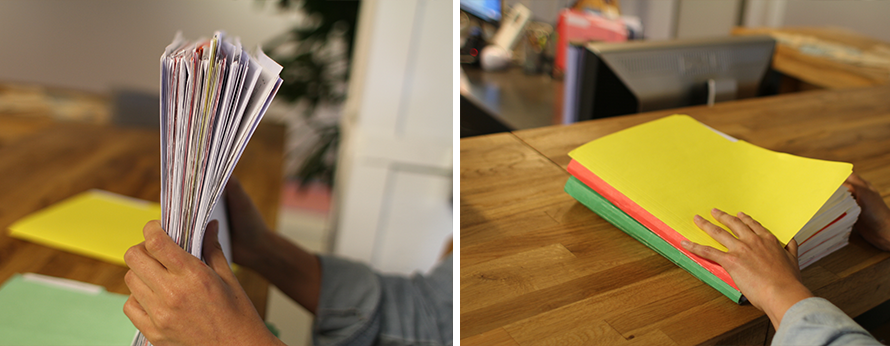
Tools can be really helpful for increasing productivity, but you also need to have a system. Here are some more tips about how EAs organize their days.
-
Schedule time to get it done. Take time to flesh out your calendar. Add travel time to your schedule for meetings that are out of the office, schedule time to take breaks, stretch, or meditate, and also be sure to set a specific time to get a specific task done (like inbox zero). It also helps to color coordinate your calendar so when you get into the office in the morning, you can see how much time you will be spending on certain areas for the day. I use a color for recruiting time, a color for meetings, a color for leaving the office, etc.
-
Just do it! Follow Nike’s wisdom! If you have a quick task, just get it done right away. You’ll feel better when the little things don’t pile up and block you from your larger projects.
-
Listen to music. Sometimes just putting on headphones and cranking upbeat tunes with happy lyrics can make you very productive! Drowning out the noise around your desk and allowing yourself to find “flow” can be magical for your productivity.
-
Reflect. Take time to think about how you can be more productive. This can be just 5 minutes to yourself every morning or at night with no one around to interrupt.
How about you? How do you stay super productive? Tell us in the comments.
Thank you for sharing these tools. I already use a few and look forward to trying out the rest. See you at EFAM!!
I can’t wait to see what you have in store for us at EFAM! I wish I could get to Santa Monica, too – but that would be pushing my luck. I’ll just have to keep my eye on the site and the blogs…
What’s an easy way to remember to follow up with people? Example, I’m completing an application, but need Amy’s input. I send her an email asking for it but if she doesn’t answer, boom, it’s out of my mind forever and I never do follow up until the application’s due date pops up in my calendar. Would Asana make that easier?
Have you tried #2 on the list? Followup.cc
Definitely tools to look at after EFAM and after we get over our brain-overload. 3 days and counting!
Wow, looks like a lot of great ideas. I will have to come back and finish reading when I have more time.
Thanks for the link to your site! Looking forward to reviewing more of it with time. See you at EFAM!!
Your company looks great! Can’t wait to see you.
I create manageable daily to do lists on 3×5 cards and cross them off as they get completed. For periods in which I have more to accomplish, I draw up a 1 -2 week calendar on paper and plan out when to do what. As some things change or new tasks arrive, I may shift things around between dates. For items that don’t have set deadlines and that I have not determined yet a time slot in which to work on, I put a the end of the calendar under a general “to do” list, so that I can address them as I find or make time. Using paper sounds old fashioned, but it’s a lighter load than carrying around an electronic device and paper gives me quicker easier access to my list of tasks and provides me with a better visual.
Alice, that is quite a system! I do the same thing, but I use Asana.com to help me make all of my todo lists and I give them all a due date and mark them later if I do not need to do them on that specific day I create the task. Good luck! I love paper too, but I think I love tech more. <3
Alice,
Have you ever seen http://www.passionplanner.com/ ? I think you would LOVE it. I love being able to check things off a (physical) list. =) I DO LOVE and heavily rely on tech also, but something about paper is so satisfying!
These are some great software tools I’ll be looking into. Thanks for sharing Kimberly! I completely agree with your admin panel to schedule time for everything!
In Outlook, one of my favorite tricks is to RIGHT click and drag an email to the task icon, when you let go, you get a blank task with the email as an attachment. From there I label the task, add a category, include instructions, add due dates and reminders, and even assign to someone else if needs be. Then it pops up, with all the information I need to complete the task, at the time I choose.
I also can’t say enough about Outlook categories! I categorize EVERYTHING–email, tasks, calendar items for both me and my exec. That way, if I need to search later for all the customer meetings attended in a time-frame, I can easily find them by the category “customer.” I don’t have to try to remember which customers when.
Geez, I’ve only heard of 3 out of these 10 resources. Can’t wait to explore them all, thanks!!
What a great blog! so glad i found you. Looking forward to visiting your booth at EFAM!!! Thanks for all of your great advice.
Looking forward to EFAM and meeting the OfficeNinjas.
Looking forward to meeting you at EFAM! I am excited to learn more about OfficeNinjas and learn the various ways that I can benefit from you! Thank you!
Can’t wait to meet you at EFAM
Looking forward to meeting you at EFAM!
I would like to know how to get the Federal Government to recognize admins.
Fabulous! Wish someone in the northwest Louisiana area would do this !!!