Even More Tools and Gadgets That Are Worth a Look, Pt. 2
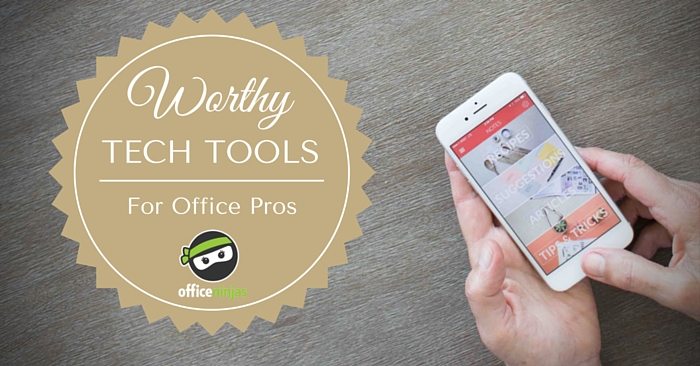
The tech world is fast-paced, which means there’s an endless amount of new tools, resources, apps, platforms, and products for you to try. So many, in fact, that it can be a little overwhelming at times. But, as an Office Ninja, you need to stay at the forefront of what works and what doesn’t. Oh yeah, and you still have your regular job duties to take care of too.
It’s for precisely this reason that we launched our new series highlighting all sorts of different cool tech tools that might spark your interest. In our first article, we talked about everything from email tools to digital coloring books. And today, we’re continuing our series with some even more handy apps and gadgets that are worth a look.
Pablo
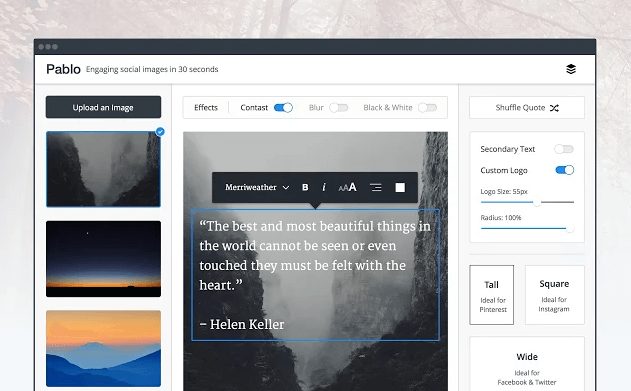
What is it: Pablo is an image creation tool that allows you to easily make engaging social media images in seconds.
Why it’s awesome: You’ve read the research—you know that social posts that include images are way more engaging. But, you’re not a graphic designer, and you don’t want to spend hours trying to pull together an image to accompany that one pesky tweet. Well, social media scheduling platform, Buffer, saw the need and created the perfect solution.
Pablo allows you to easily create social media images in just 30 seconds. With simple drag-and-drop features and a user-friendly interface, even a design novice can master this tool. When you’re done with your masterpiece, you can either download your finished product or send it directly to your social media accounts. Seriously, it couldn’t be more seamless.
How to use it: Visit Buffer’s Pablo page to start creating! To get full functionality, you’ll want to create or sign in to your Buffer account. If you need a little extra help, click the “What is Pablo” link to watch a quick video. And, if you’re using Chrome, you can make things extra convenient by installing the Pablo browser extension.
Cost: Free
Screencast-O-Matic
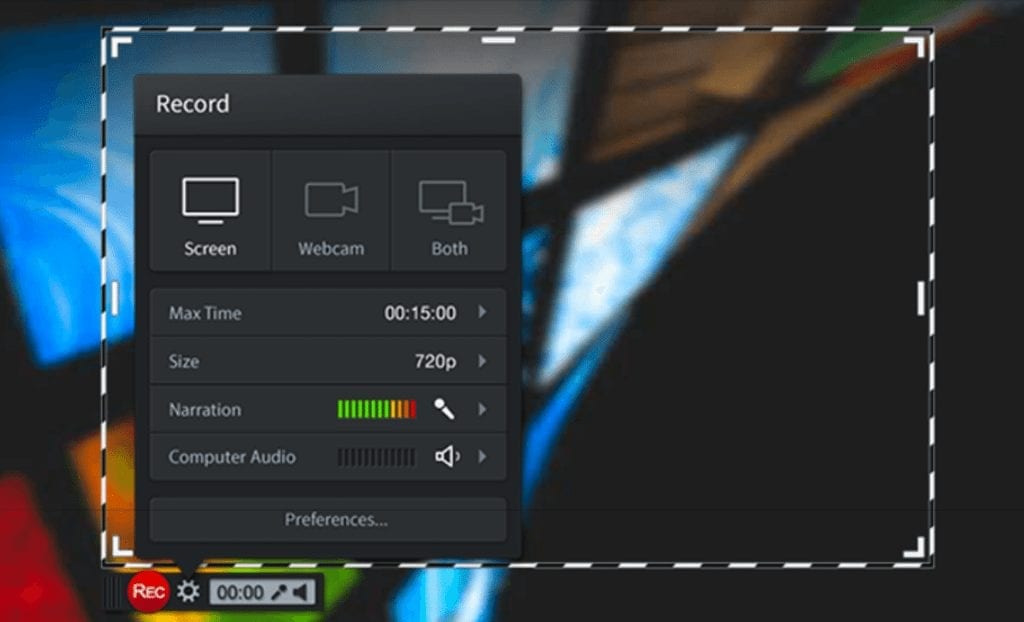
What is it: Screencast-O-Matic is an easy-as-pie solution to recording your screen.
Why it’s awesome: Telling someone how to do something is one thing. But, showing them exactly how to do it always helps to clarify things even more. If you’ve ever struggled with getting your team to understand how to use a certain aspect of your company’s software or how they should really fill out that shared Google Sheet, Screencast-O-Matic is your answer.
With this simple, free recorder you’re able to make a recording of your computer screen. Share that recording with your team, and everyone is sure to be on the same page!
How to use it: Take a look at the overview video on their homepage. Then, sign up and get started!
Cost: Free to create recordings up to 15-minutes. For longer recordings, editing tools, and other features, you’ll need to upgrade to the Pro Recorder. But, it’s a total bargain at just $15 per year.
f.lux
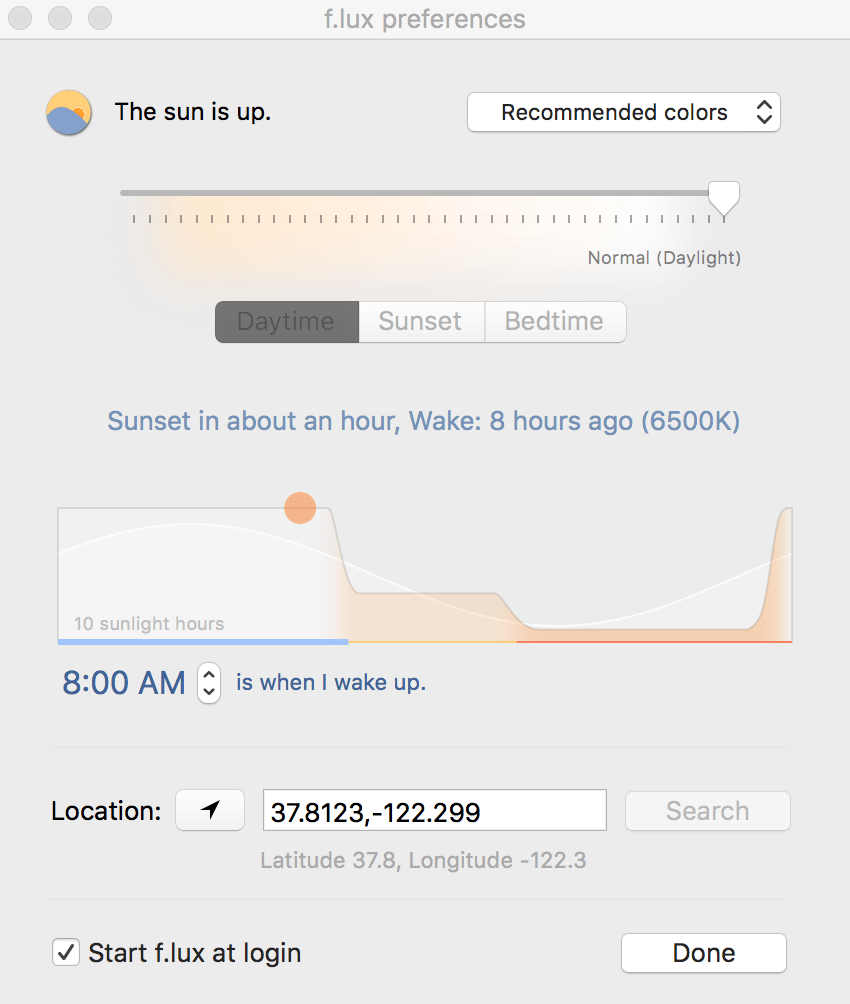
What is it: f.lux is a tool that automatically adjusts your computer screen’s brightness to work well in the room you’re currently in.
Why it’s awesome: f.lux makes your computer’s display automatically adapt to the time of day. Your screen’s glow will be bright like sunlight during the day, but dimmer and more warm at night. When signing up, you just need to tell f.lux where you live and what kind of lighting you have. After that, it takes care of the rest automatically!
How to use it: Simply download the tool and get started.
Cost: Free
Paper
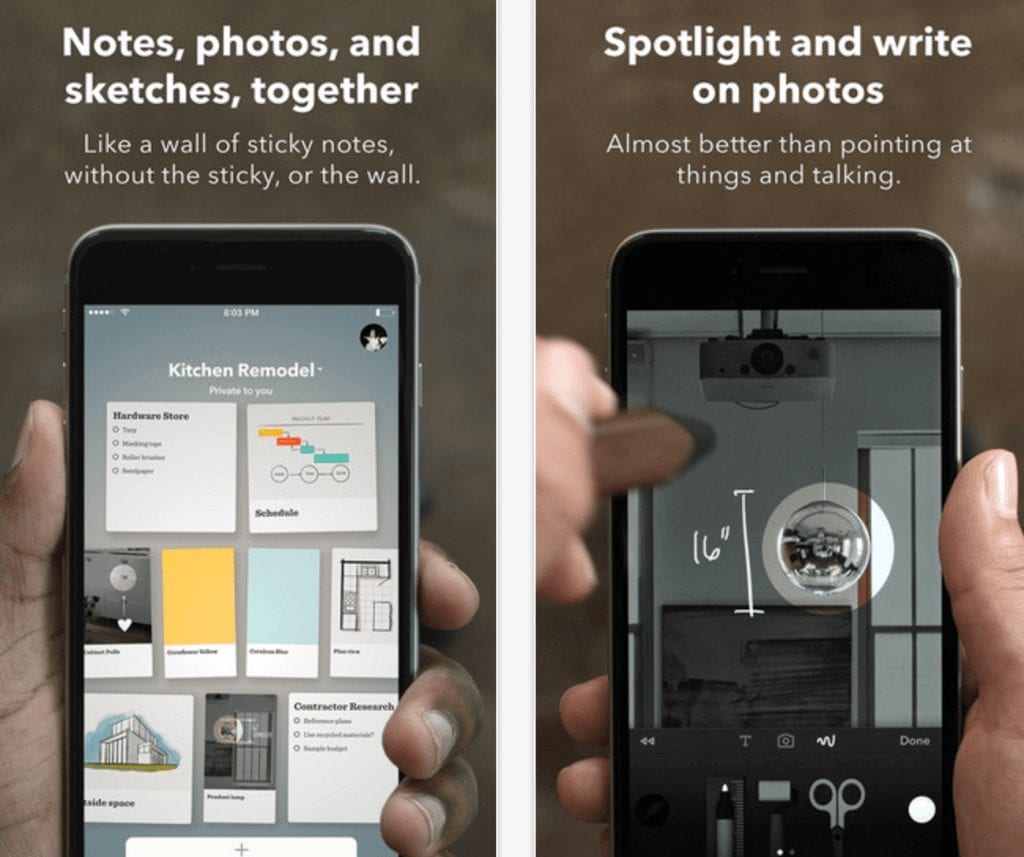
What is it: Think of Paper as a collection of digital sticky notes. It’s a space where you can keep all of your notes, photos, and sketches all together.
Why it’s awesome: We’ve all had that handy journal that we carry with us everywhere. It’s filled with diagrams, doodles, and important scribbles about things we need to remember. Paper is essentially that journal in digital form. Part art app and part productivity tool, Paper is the hub for all of those random tidbits that pop up in your daily life. It’s similar to Evernote, but even more fun, functional, and intuitive.
How it works: Download the app to your iPhone or iPad, and prepare for major creativity and organization.
Cost: Free
Charlie
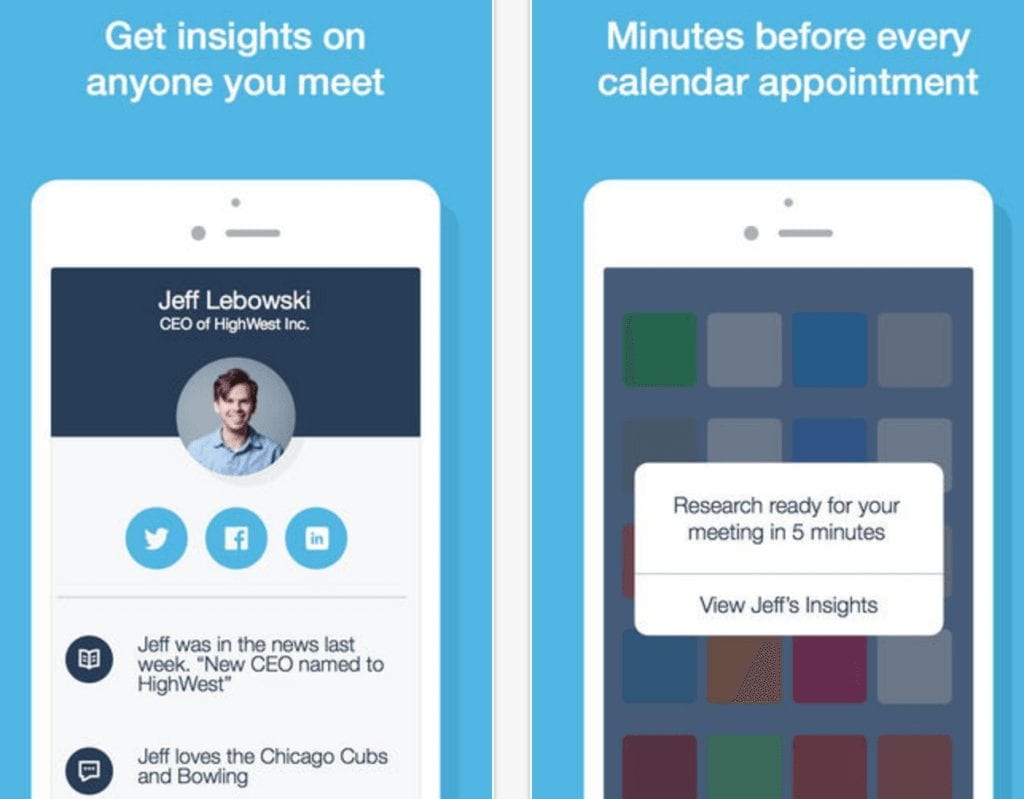
What is it: Charlie automatically scans hundreds of sources to pull together a super helpful one-pager filled with all of the details you need to know about a contact—before you actually meet with them.
Why it’s awesome: You know that scene in The Devil Wears Prada, when Anne Hathaway’s and Emily Blunt’s characters give Meryl Streep a quick rundown of important personal tidbits she needs to know before shaking hands with someone? Well, turns out, I can have essentially the exact same thing in my back pocket.
Charlie combs through tons of different online information, and then uses an algorithm to present you the important nuggets you need to know, like that person’s current position and if you have any connections or interests in common. Needless to say, it’ll transform you into the master of networking.
How it works: Download the app for iPhone. Are you an Android user? For now, you can use the web version.
Cost: Free
That’s what we’ve got for you this time around! Be sure to keep checking back to discover even more great tools and solutions that can help you personally, professionally, and everything else in between.
Do you have more favorite tools we need to know about?
I’m a “superuser” of a new system here at work, and Screencast-o-matic will be especially helpful when I need to show new users how to view/access/route themselves to something. This is a huge time-saver because I’m accustomed to copying/pasting screenshots and providing detailed instructions in text form.
Thanks!
So glad to hear it, Katie! :)
LOVE THEM!!! Keep em coming!!
Thanks April! We will, don’t worry ;)
I just downloaded Paper and am looking forward to de-cluttering my desk from all the sticky notes! Thanks for the helpful info. :-)
Let us know how you end up liking it Katy! We’d love to hear if it helps you to be more organized & productive AND if you get the same sense of accomplishment from deleting a digital sticky note that you do from writing on one and tossing it when you’re done :)
I recommend trying Eden for your office. At Tilt in SF, we use them for IT support, handymen services, and random tasks, but I hear they also do office cleaning. They seem to be a one-stop shop for office needs.
Thanks for sharing Mike! The tools in this post are meant to be universal instead of location-specific, so the entire community can benefit from them. Luckily (for us) Eden is based in the SF Bay Area and we look forward to having them at the Admin Bash where they can show off their product to the local Ninjas!
I get excited when I get the Tech Tools & Gadgets newsletter because it almost always has some really GREAT suggestions. I like how it’s been revised with the What is it? Why it’s awesome, sections.
We’re so glad you’re a fan of the gadgets posts and that you like the updated format! Is there a specific type of gadget that you’d like to see covered in a future post (apps, office productivity gadgets, wearable tech, etc.)?
Excellent roundup, Kat. Thank you for sharing!
Thanks for the feedback Crystal! :)