6 Presentation Tools That Will Have You Saying, “PowerPoint, Who?”

Presentations. Love ‘em or hate ‘em, they’re one of the necessary evils of office life. Whether it’s a small instructional meeting for just your team or a big event in front of an auditorium full of professionals, the pressure to pull together beautiful and effective presentations can be enough to make your palms clammy and your mouth dry.
When you’re a Ninja, you’d rather not bore your audience to tears with a dry presentation full of text, stats, and sub-standard templates. When you’re a Ninja, you want business slides that are slick, modern and in this millennium.
Often, the will is there, but the tools and know-how might be lacking. But where there’s a will, there’s a way. Wave goodbye to 1980s clipart and whooshing PowerPoint transitions you thought were beyond cool.
We’ve rounded up a few tools that are sure to kick your presentations up a few notches.
Slidecamp
What it is: SlideCamp is a platform teeming with gorgeous, ready-to-use slides. All you need to do is download the ones you want to use, fill in your information, and wow your audience!
Why it’s awesome: If you don’t fancy yourself a designer or a PowerPoint pro, creating slides that are both informative and visually appealing can be a challenge. But, SlideCamp makes it as easy as pie—literally. You can instantly embed Excel data into any sort of pie, bar, or line chart. There’s also tons of funky fonts, cool icons, and plenty of other goodies to make your presentations sing. Does it get any better?
How to use it: Create your account and get ready to start creating some awesomeness.
Cost: For $49 per month, three users get unlimited slides and share-ability for both internal and external use.
Swipe
What it is: Swipe makes your presentations interactive and easy to view by allowing you to share your entire deck with just a link. All the magic happens right in your browser, meaning you can easily present to anyone—whether it’s a remote team member all the way across the globe, or a client across town.
Why it’s awesome: Swipe takes presentations a step further by placing emphasis on interaction and collaboration. Multiple people on your team can contribute to one slide deck, and you can incorporate poll questions within your presentation, which your viewers can answer on their own devices. It’s a surefire way to make sure your audience is engaged and interested—and not dozing off in their seats.
How to use it: It’s easy—sign up and get started!
Cost: The free account offers plenty of features. But, if you want increased protection, analytics, and support, the $20 per month plan is your best bet!
Zeetings
What it is: Zeetings is another tool that ensures your audience isn’t just watching your presentation—but that they’re actively participating in it. With Zeetings, you can easily incorporate polls, questions, comments, video, notes, and more into your presentations that audience members answer directly from their own devices. Exciting stuff, right?
Why it’s awesome: Beyond the increased engagement and the data-driven insights that result from it, Zeetings allows your presentations to be turned into lasting resources. When your slideshow is over, your Zeeting remains in place—meaning all of those super engaged people can stay connected and continue chatting about all of the awesome information you provided. We’re sold.
How to use it: Sign up for free! Or, if you’d prefer, you can also request a demo to get a true feel for what Zeetings is all about.
Cost: Accounts range from totally free to $345 per month, depending on your needs. Check out their pricing page to find the best fit for you!
Canva
What it is: You’re likely already familiar with Canva—if not, wave goodbye to that rock you’ve been living under! If you’re a current user, you’ve probably created some graphics here and there, but you might not have dug into all of the amazing presentation capabilities just yet. This free graphic design software grants you tons of layouts, images, fonts, and colors to create one beautiful presentation!
Why it’s awesome: One of our favorite things about Canva is just how easy it is to use. With drag and drop elements and completely intuitive editing toolbars, creating gorgeous, professional-looking presentations is a breeze.
How to use it: Click “Start Designing Your Presentation” and create an account (if you don’t already have one). That’s it!
Cost: Free—otherwise known as our favorite words to ever appear on a price tag. You also get a few extra features with the newer Canva for Work option ($119.40/year or $12.95/month).
Keynote
What it is: Think of Keynote as the Mac version of PowerPoint, stuffed to the gills with awesome effects, charts, and super user-friendly drag-and-drop capabilities.
Why it’s awesome: Keynote is a gorgeous alternative to PowerPoint. Since it’s from Apple, you know it’s going to be streamlined and beautiful. The creation process is easy, but you’d never guess it from the end result. Sharing is also seamless, with just one click from the toolbar. And, yes, you can even share your presentation with those on your team who are still loyal to PowerPoint.
How to use it: Download Keynote for your Mac, and you’re on your way!
Cost: Free!
Google Slides
What it is: Google Slides is another tool that makes presentation creation unbelievably easy—and even fun! With all sorts of templates, themes, fonts, animations, and more, you’re sure to knock your presentation out of the park.
Why it’s awesome: The true standout feature of Google Slides is the accessibility. You can access, create, and edit your presentations from literally anywhere—even without an internet connection. As if that wasn’t enough, multiple users can work on the same presentation at the very same time. Plus, all of your changes are automatically saved as you type.
How to use it: Make sure you’re signed in with your Google account and then click Go to Google Slides.
Cost: Totally free!
There you have it—six presentation tools that will save you from the frantic hair pulling and nail biting that comes along with presentation creation. Start using these and prepare for the inevitable standing ovation.
Have you tried any of these tools? What one is your favorite? Or, what one are you looking forward to using most?
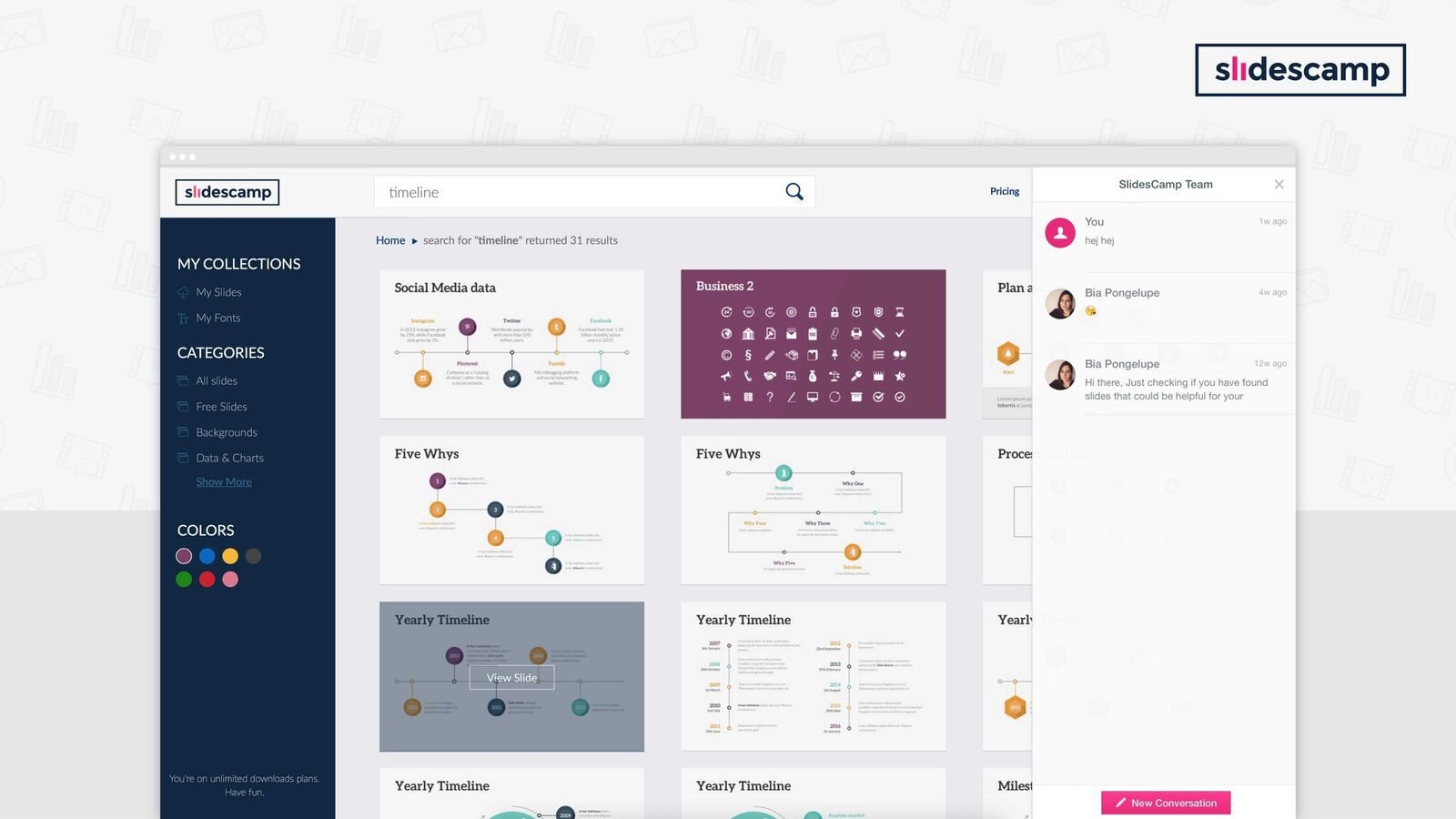
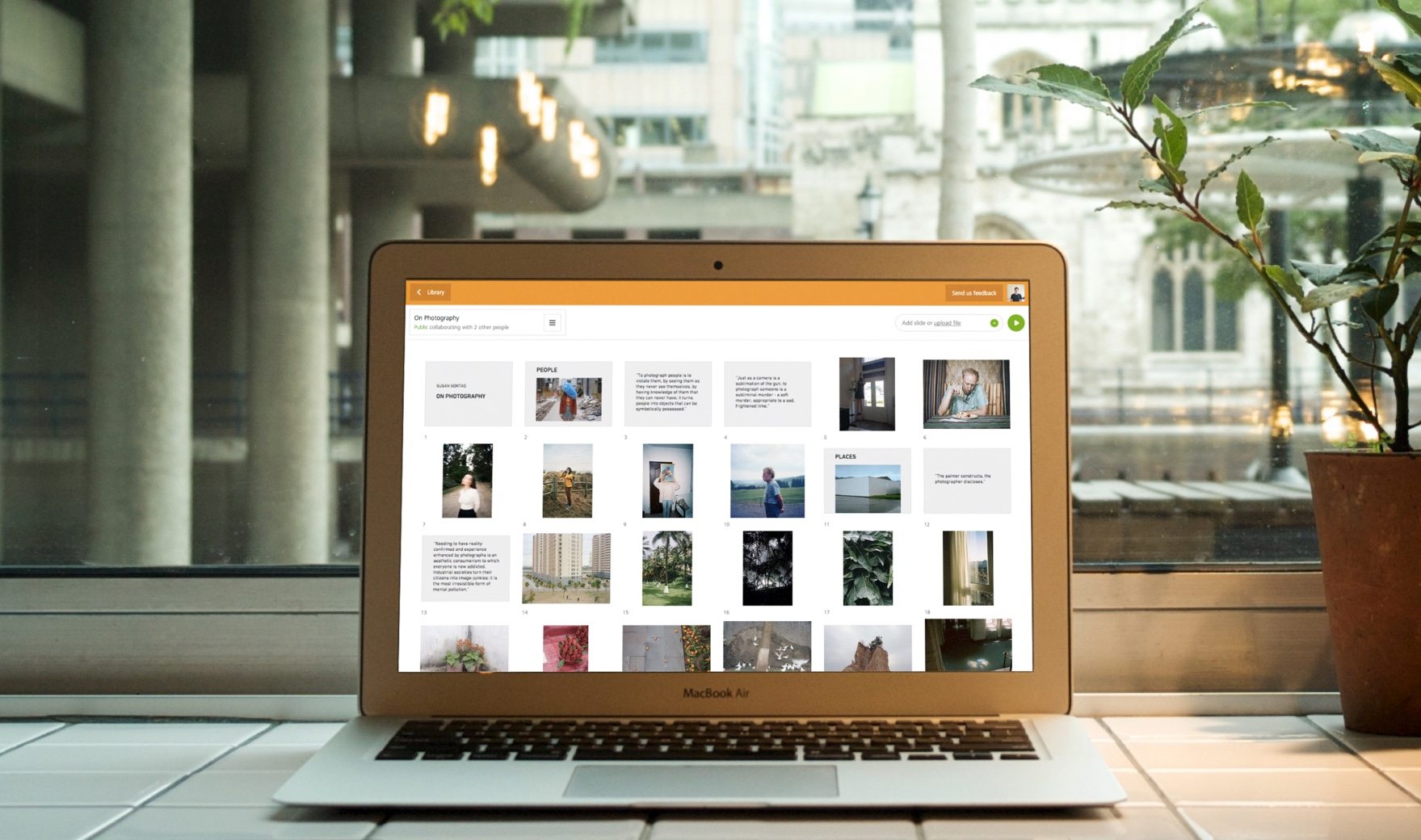
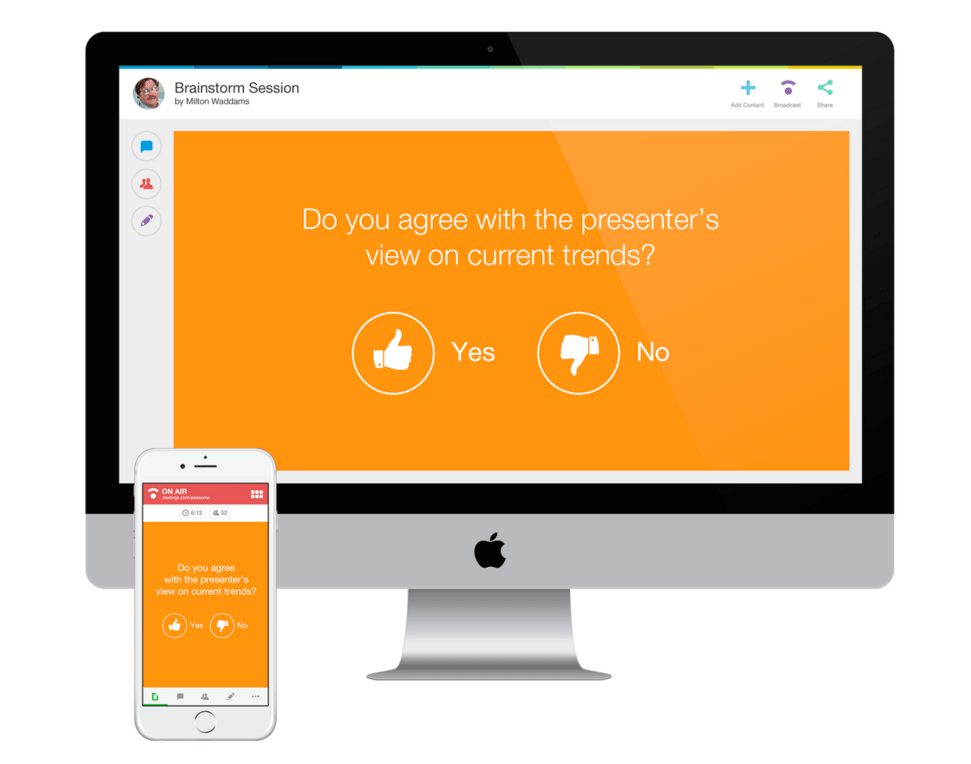
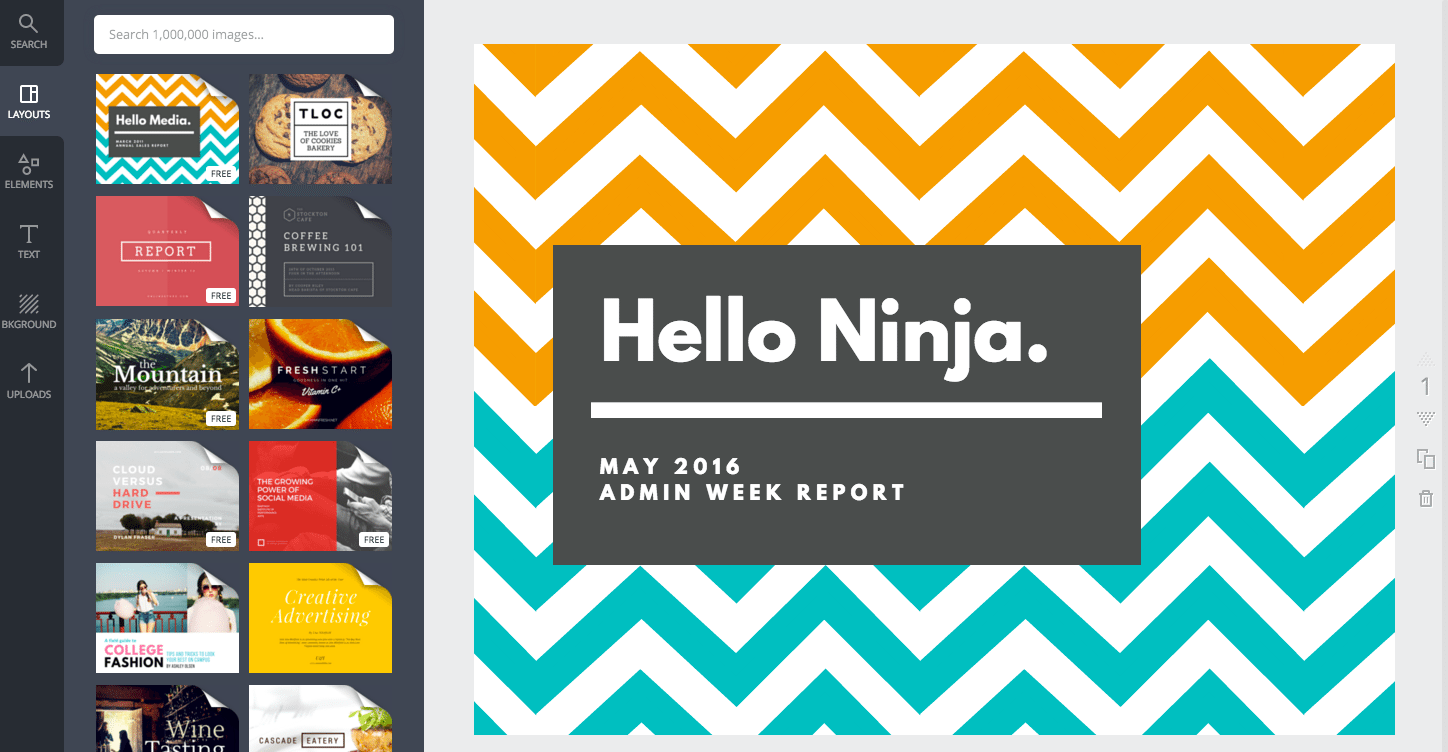
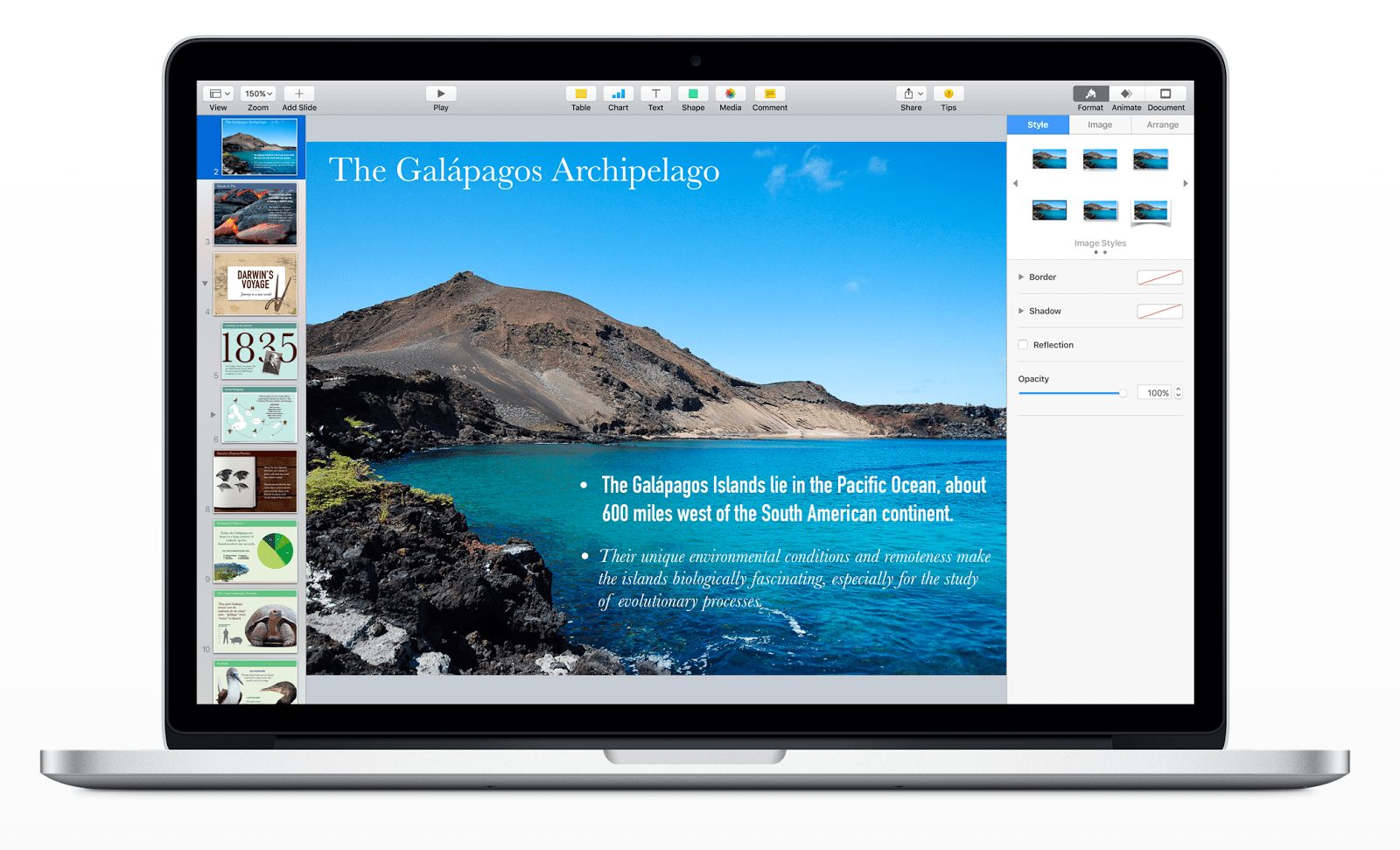
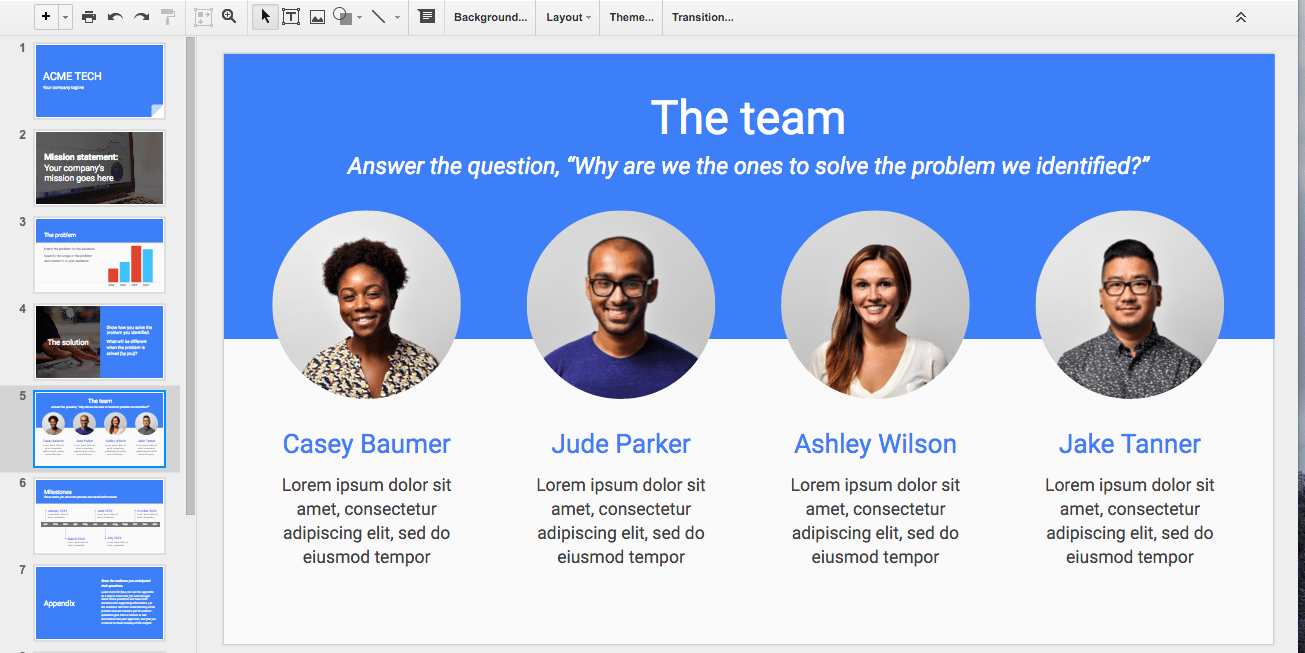
Thanks so much for the informative article. I’ve owned a MacBook for years and never knew about Keynote. (Talk about living under a rock!)
Looking forward to your future articles and info!
Hey Kat & Office Ninjas!
I’m the content manager over here at SlideCamp, and was wondering if you could update our pricing and screenshot? It’s now $49/ month for three users to have as many presentations as they like AND upload and share their presentations, both internally and externally.
Cheers guys!
Oh and, we’re called SlideCamp now – the silly extra ‘s’ was getting in the way :D
slidebean!
I would love to try the Slidescamp, except for the cost. Maybe some fabulous donor will bless my Agency with a large endowment. Thanks for this articles tips and all the other tips and tricks you share!
Haha! Suzy, we’ll keep our fingers (and numchucks) crossed for you :)
Hey Suzy!
Annabelle from SlideCamp here.
We’ve changed our pricing for our platform, and even added a free account to boot for you to try before you buy :)
Let us know what you think!
Thank you for this article, I had no idea some of these existed! Always giving great info!!!
Thanks, Erika! Let us know if you use any and what the feedback was!
SlidesCamp is really a time-saver when creating presentations! Thanks for the list!
Awesome to hear! Let us know if you use any of the other tools on the list, Bia!
Thanks so much for the additional resources listed here! Affordable AND accessible- the perfect mix! One additional platform that more advanced PPT users may be interested in is Prezi (https://prezi.com/). Really interactive and cutting edge within the mobile presentation scene.
Thanks for the addition, Lynn! Prezi is definitely a great tool as well. Glad you found the list useful :)