4 Powerful Note-Taking Tools for the Super Ninja
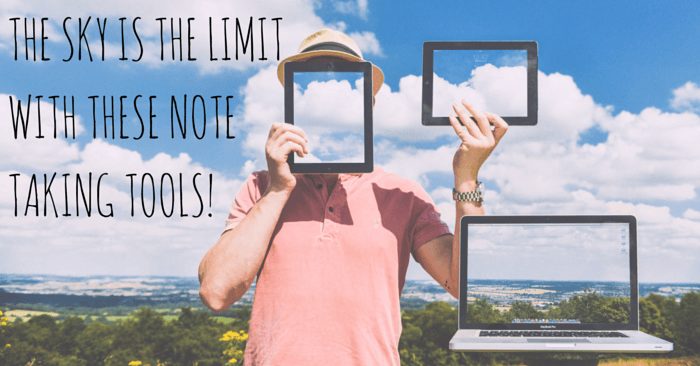
There’s definitely something to be said for writing notes by hand with a real pen on real paper. It’s hard to find anything more satisfying than the feeling of keeping a hardcopy to-do list and marking off completed items. But the moment might come when you’re called into a meeting and it’s your responsibility to get the notes out to everyone who attended. Those beautiful hand-written words add another item to your to-do list: transcription. And who has time for that?
We asked our community for their favorite note-taking tips and came up with a great list of tools and services to help with your everyday tasks.
OneNote
Office pro Connie Boyer uses OneNote “for interviews or other meetings where I’m going to need to send the notes to someone or log them in an online tool.” If you have Microsoft Office, you probably have OneNote on your computer. If you don’t use Microsoft Office, you can still download and use OneNote for free.
OneNote satisfies your note-taking needs for both work and home and fully updates across all your devices at all times.
Evernote
Not only does Senior Executive Assistant James Owen use Evernote for meeting minutes and notes that need to be shared, he adds, “Evernote is also where I store a few thousand business cards for my manager, it is really an amazing tool.”
Another office ninja, Nicole Leonard, loves how “notes sync between my iPad, iPhone, and desktop! It’s easy to search, easy to organize, and tagging is fantastic for project management.” And if your colleagues use Evernote, you can even share your “Meeting Notes” notebook so any new notes will always be shared immediately to everyone on the list.
Dictation
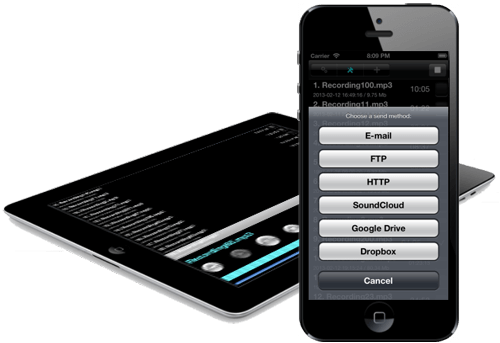
I loved the honesty from ninja Christina Murphy, who said, “Not going to lie. Siri. Because I’m too lazy to take notes.” I feel you, Christina. I feel you. And as an Android user, I love saying, “Okay, Google. Remind me to call Nancy in an hour” and suddenly I have a reminder set. It’s like magic!
Even with other great dictation apps like Dictate + Connect and ALON Dictaphone, you might not get the full transcriptions you’re hoping for. In those cases, you can use oTranscribe to get that transcription quickly and for free.
Smart Pens

Smart pens are the writing of the future and Executive Assistant Suzy Smith finds that her Livescribe pen “has made taking minutes so much less stressful.” Whether your favorite smart pen plugs directly into your computer, connects to your devices via bluetooth, or even uses a receiver to visually recognize the movements your pen is making, these pens combine the best of both worlds. You can still take your hand-written notes while digitally storing them.
Whether you prefer to organize digital notebooks, hand write notes with a smart pen, or even go fully hands-free with dictation apps, using these tools can make your process more streamlined and smooth. Nothing beats the feeling of striking off a completed item from my to-do list, but these digital note-taking tools sure come close.
What about you? What’s your recommended method for taking notes and getting them to everyone who needs a copy?
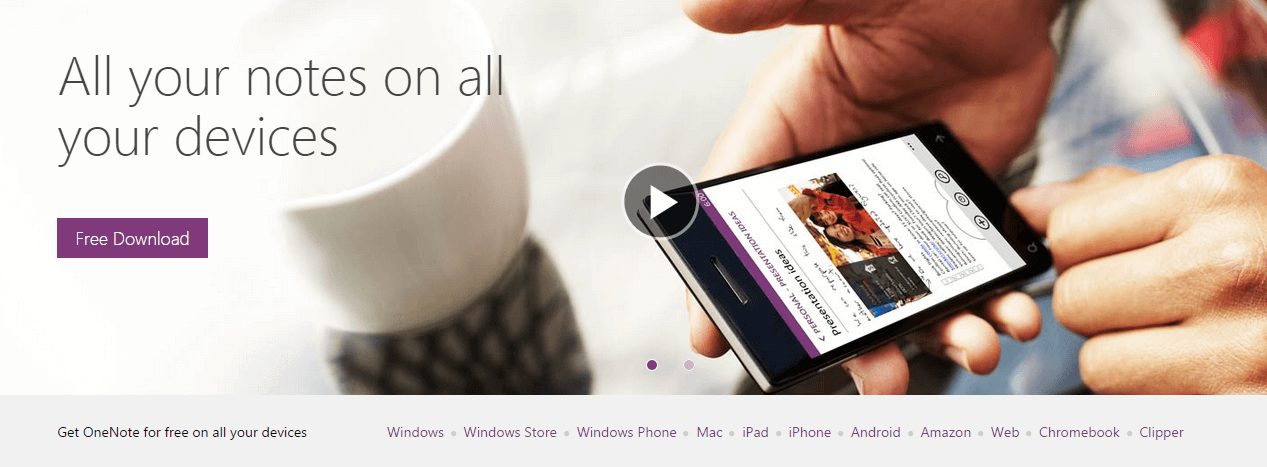
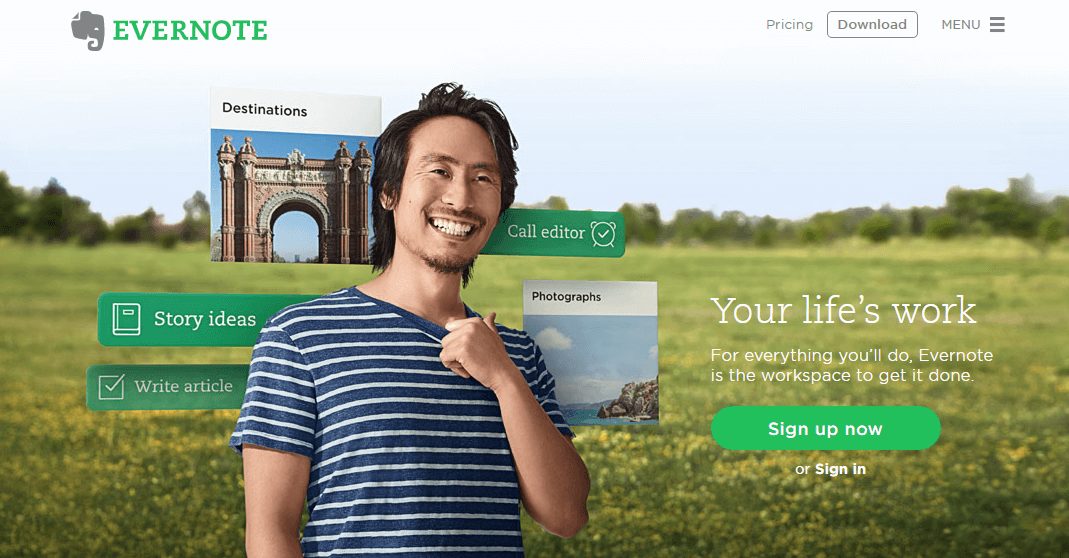
So just got a new job as an E.A. to a V.P……So this “one note” would be a great way to take notes, neater and faster than pen and paper….is that correct?
Does anyone have any feedback/preference on Dictate + Connect vs. ALON Dictaphone?
Hi Janine! Unfortunately I have no personal experience with either so I can’t give any educated feedback, but hopefully other Ninjas can step in and share their experiences :)
I love Evernote but due to firewall at work any software tool restrictions that are not being used by our company, it is blocked. We can’t sync our iphones or iPads or even a USB (not formatted by the company) to our laptops! I mostly use it for personal note taking. For note taking at work, I still use pen and notepad and majority of our team does the same. I buy tons of notebooks as part of office supplies! The company is slowly adapting to high tech tools but it is a great company to work for.
Oh my, MJ! I have to say, though, I totally understand why those policies are in place. I’ve worked places in the past where security of that nature was top priority at all times.
I wonder how much less it would cost the company to pay for Evernote for employees to use for note-taking instead of buying all those notepads!
I have started utilizing OneNote for my personal and work functions. I am the secretary of a local Rotary club, and it works great for meeting notes, attendance, etc. I post recipes, DIY projects and anything else I find on the web. I love the fact that the links follow the snip! At work I have 1:1 meeting notes with my supervisor, which we can share with one another. We both are able to add info, which helps make our meeting more efficient. Teams also collaborate and share notebooks so all valuable info remains in one spot. As the Facilities/Office Manager, I started one with Processes and Procedures which will make transitioning tasks much easier. Also, I maintain a notebook for each of my projects, with all vendor information as I’m seeking bids, task lists that can be checked off, the list goes on! So very functional…wish I had access and understanding of it sooner!
Wow, Darcy! Sounds like you’re a real OneNote wiz and that your entire office is on board as well!
If you could tell a new user about one feature you didn’t know about at the beginning, but wished you did, which would it be?
Can’t pick just one!
1. I wish I knew there were page templates available, whether you are taking meeting minutes or just notes; setting up a project list; or just want something other than a blank page (even lines are a bonus!)
2. Recording options, both audio and video
3. Drawing tools are helpful in some instances
I look forward to future upgrade additions!
All great features, Darcy! If any OneNote newbies come through the comments here, they’ll know what to look out for now, thanks to you.
I’ve been really want to try the smart pen method. Along the lines of hand writing items (since I use a combo of digital/physical) I LOVE lined sticky divider tabs. Helps me keep my notebook super organized and flip to a particular topic quickly.
Lined sticky divider tabs sound amazing, Melissa! Combine that with a smart pen note-taking method and your organization will be out of this world!
I’m a OneNote fanatic. I’ve been using it since the first version, and am totally addicted. You can record audio and video as well. I love the fact it includes the URL when you do a screen grab from a website. You can just click on it, and you’re back to where you were. I use it at home and at work, with multiple notebooks in each one. Our company uses it to keep track of client information for the technical department (server names, client preferences, etc.), making it so much easier to rebuild a machine when needed. I have used Evernote as well, but I am a OneNote fan above all.
I love when I find a user who’s been with the tool from the beginning! Has OneNote changed much over the years? What’s your favorite feature?
OneNote changed in the way most software does – some updates, new features, easier to use. One of my favorite things is actually an add-on developed by someone from the OneNote team. It’s called Onetastic. It has macros to add into OneNote. My favorite creates a Table of Contents for a notebook, which is great when you have notebooks that are filled with info and pages. It will put a TOC at the front of the notebook and each page is linked. Click on the title, and you go right to the page. Brilliant.
That’s an awesome feature, Debbie! I can tell why it’s a personal fave!
I was just saying at work today that I love technology but sometimes I still need pen and paper! Also I love writing by hand and am obsessed with certain pens. Outside of that Evernote is my friend because it’s one of the only apps that work on all devices and a desktop. At previous jobs I have used Parrot to record a meeting even in a room full of people! One of my least favourite tasks is transcribing from audio and taking meeting minutes. I would love to try a smart pen….hmmm, gift ideas to drop hints about! :)
Nothing will ever fully replace pen and paper, in my opinion. But there certainly are some neat options out there!
If you end up getting a smart pen, you’ll have to let us know what you think of it. And as for transcribing, give oTranscribe a try and share your experience!
Another mind-blowing Evernote tool is the ability to record audio while you’re taking notes. So you can be in a Board meeting or staff debriefing, start to record audio, and take notes. If you miss something, no worries… You can listen to the audio later (because the audio file is embedded right in the note) and add in the bits you missed. WOOT! Now you’re the Minute-Taker Extraordinaire!
What an awesome feature which, admittedly, I missed! They don’t even seem to highlight it as a selling point in their literature!
I just looked it up and it’s compatible with the desktop apps as well as most of their mobile apps. How neat!
I might have to give in and try bringing a laptop into a meeting next time. I am an android user and I am curious to try out oTranscribe.
You’ll have to let us know what you think of it, Jenn!
I’m a OneNote User. Love that I can keep separate books for Personal/Business. I also love being able to clip websites to my Books.
The ability to clip websites was one of the things I found most intriguing, MJ! If you could teach a new OneNote user one new trick, what would it be?