The Office Ninja’s Guide to Setting Up a Home Workspace—Without Breaking the Bank

If you’re thinking about going remote, or if you’ve just started working from home part-time, congratulations! You’re in for a heap more flexibility, a lot of time saved on commuting and the pleasures of working in an environment that you’re in control of. Nice work, Ninja!
Some remote workers like to work from co-working spaces—it takes the hassle out of the setup and takes care of many aspects of your remote requirements. However, many still prefer to work from home—for most people, it’s the cheapest, most convenient option, and it’s the one that’s best suited to family commitments.
When setting up a home workspace, it’s easy to pour loads of money into making it as fabulous, and as high-tech, as possible, but it can be done on the cheap! Keeping budget restrictions in mind, we’re going to have a Ninja-style showdown on the remote tools you want vs. what you really need.
Workspace

In your initial excitement to start working remotely, you might find yourself drooling over online images of the ultimate dream home office, but spending a ton of money at the beginning is not necessary.
Building an entirely new pimped-out workspace and buying high-end furniture is understandably tempting, especially if you consider how great it would be to have your own “shedquarters”. Keep in mind, however, that work situations can change rapidly and you may even realize after a few months that the remote worker’s lifestyle isn’t for you.
Alternative: DIY Pallet Desk

Why not go the crafty (and eco-friendly) route? Pick up some used (read: dumpster-bound) pallets from a local company, and spend an afternoon creating your own ideal desk. Keep in mind this desk probably won’t be perfect, but it will have plenty of character!
Pro Tip: take your creativity a step further with these cheap DIY home office design ideas.
Cost: Under $5, but requires some elbow grease!
Computer

What allows remote work to be an option is technology, so it needs the correct amount of respect when setting up your remote workspace (i.e. a lot!).
You’ll need the latest model laptop (or desktop computer if you’re not anticipating external meetings) and a backup, just in case.
Die-hard Apple fans may have a hard time swallowing this, but buying a brand new Mac laptop is not the best solution for everyone! If you’re on a budget, there are plenty of solid alternatives for less:
Alternative: Dell XPS13

The Dell XPS 13 is liked for its compact size, 9-12 hour battery life and strong processing power. While not the cheapest option, it’s still a fraction of the cost of a Mac and loved by many remote workers. Here’s a complete review of the product.
You can also turn an old phone or tablet into a second monitor (among other things).
Pro Tip: If you’re working while traveling, a Dell XPS13 is a significantly lower theft target and is easier to find repair shops while on the road.
Cost: $799
Communication Tech

Frequent communications with the rest of your team is key to being a successful remote worker. Many remote teams use daily or weekly conference calls as a way to prevent inbox clutter from endless streams of emails, but splurging for a really high quality video conferencing system isn’t always an option.
Alternative: Slack + Jell
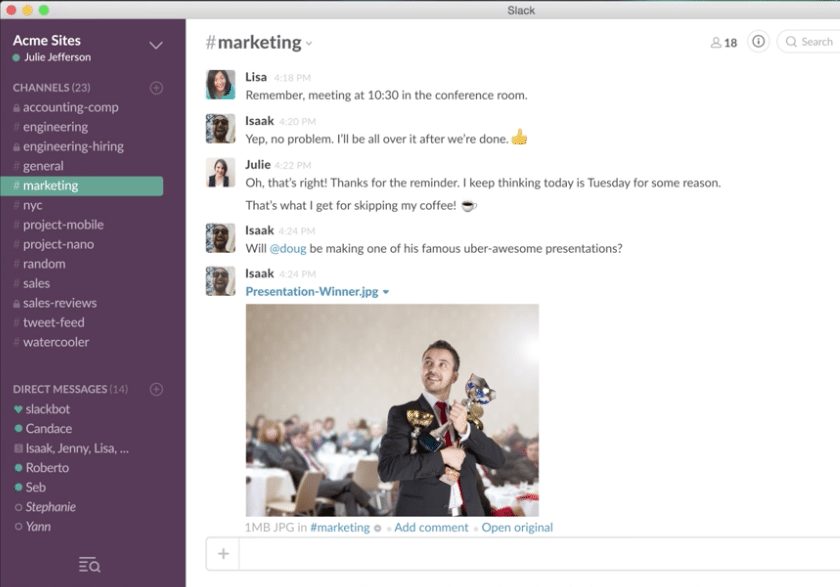 By combining the powers of Slack and Jell you can eliminate unnecessary meetings, boost team motivation and get real time feedback.
By combining the powers of Slack and Jell you can eliminate unnecessary meetings, boost team motivation and get real time feedback.
Slack’s team messaging service integrates seamlessly into Jell’s “standup meeting alternative” software for supercharged productivity. This setup allows you to create daily goals, record workflows, and search chat archives so everyone is on the same page, regardless of time zone.
The general video and audio capabilities of your laptop should be fine for the occasional necessary Skype, UberConference or Zoom call!
Cost: Both Slack and Jell plans start at $0/month.
Internet Security

Internet velocity is one thing we don’t recommend skimping on! To get your work done efficiently without interruptions, it’s essential to sign up for the fastest and most reliable internet available in your area.
To protect your online activity, a VPN is a great idea to reassure your employers or clients that you’re taking cyber-security seriously. This doesn’t mean you have to dish out for an expensive paid VPN, especially if it’s not a requirement for your company.
Alternative: SpotFlux Free VPN
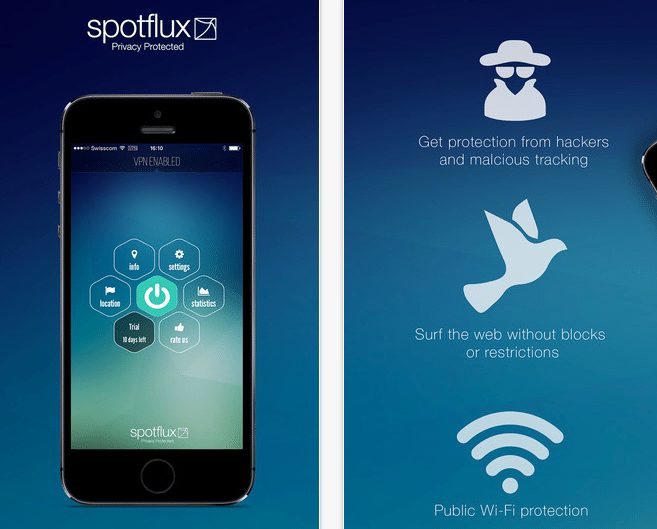 Free VPNs don’t offer as many features as paid versions, but they still provide a secure connection to prevent prying eyes and hackers from gaining access to your data.
Free VPNs don’t offer as many features as paid versions, but they still provide a secure connection to prevent prying eyes and hackers from gaining access to your data.
SpotFlux VPN’s Free plan is a great one to try if you’re just starting out.
Remember that choosing the best VPN depends on your specific needs and your location, so be sure to do your research first.
Pro Tip: For DIY-obsessed Ninjas, you can try this hack which turns an old Mac into a cheap VPN.
Cost: SpotFlux’s plans start at $0/month.
Fuel
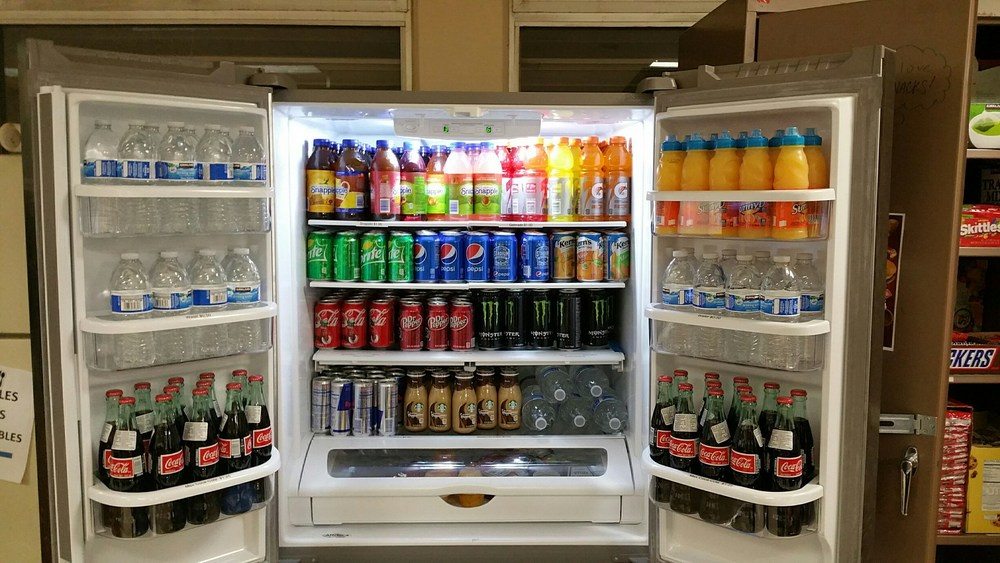
Google offices all over the world are designed so that employees are never more than 150 feet away from snacks, both nutritious and otherwise. Now, if you’re working from home, you probably won’t get much further than 150 feet from your kitchen, but you still need to make sure that what’s in it is going to give you energy and nutrition.
To avoid constant grazing and mindless procrastination, it makes sense to purchase individually wrapped snacks. While this is a great solution for keeping your munching in check, costs will start racking up rather quickly!
Alternative: KitchenSafe Time Locking Containers
 If you’ve got a specific snack that you literally can’t keep your fingers out of once you start (hello Dang’s Caramel Sea Salt Toasted Coconut Chips,) it’s a good idea to invest in a time locking smart container from KitchenSafe. Buying your favorite snack in bulk and locking it away will not only save you money, it will also keep you from having a perpetually sticky keyboard.
If you’ve got a specific snack that you literally can’t keep your fingers out of once you start (hello Dang’s Caramel Sea Salt Toasted Coconut Chips,) it’s a good idea to invest in a time locking smart container from KitchenSafe. Buying your favorite snack in bulk and locking it away will not only save you money, it will also keep you from having a perpetually sticky keyboard.
Pro Tip: These smart containers can also double as a time-out space for your cell phone!
Cost: One KitchenSafe container costs $55
Productivity Tools

Staying organized and motivated can be a challenge when working from home, but you don’t need to spend money on an expensive software system to ensure your productivity is at its highest.
Alternative: Design Your Own Stack of (Free) Productivity Apps
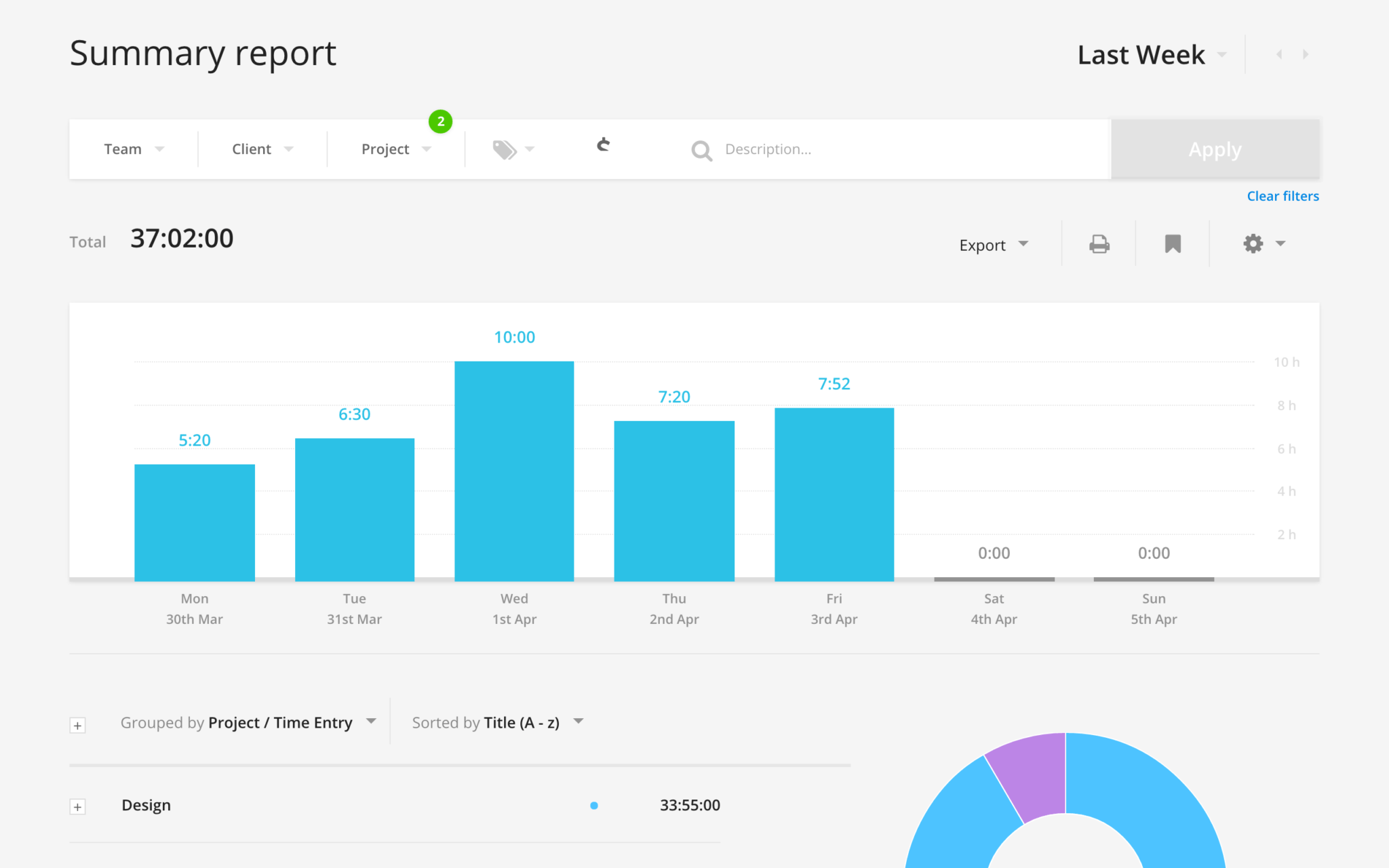
This will require a little research and trial-and-error on your part to determine what suits you best, but our personal picks are:
- Toggl for logging your daily projects and time spent working
- Moosti for incorporating the productivity-boosting Pomodoro Technique into your day
- Facebook Feed Eradicator Chrome extension to replace your Newsfeed with motivational quotes
- Workflowy for super simple, yet powerful, to-do list management
Cost: All apps mentioned above start at $0/month
*Note: For days when your new home office just isn’t doing it for you, use WorkHardAnywhere to find the best local cafe for getting into beast mode.
Do you work remotely? Tell us in the comments which tools have been essential to your success!
Good to know!
Good to know
very good information to know about
good to know
I am in love with that white desk on wheels in the image for the post. I’m still trying to track one down just like it. It looks perfect for a room I have.
You’ve got good taste, John!
We found this one, it’s pretty close! http://www.ikea.com/us/en/catalog/products/S99932615/#/S69122527
If you aren’t a fan of the green or don’t feel like painting, you can try texting the desk you want to https://operator.com/. Their “operators” will help track it down!
How timely! I will be working from home 2 days next week and im super excited! I am the first in my unit and I am hoping all goes well..like my productivity:)
That’s so exciting, Nicole! Let us know if you end up using any of these tips :) Good luck!!