It’s 5pm Somewhere: Strategies to Run Operations Across Time Zones

Whether it’s the software development team in Prague, regional sales reps scattered across the country, a contract manufacturer in Shenzen or a CEO who prefers working from her Caribbean beach house in the summer, there’s a good chance that everyone is in separate locations (maybe even hemispheres!). And this is just the start. Your organization is likely going to get even more distributed in the coming years, with nearly 75% of the workforce expected to be remote by 2020.
Don’t worry, just because your employees are spread across the country or globe doesn’t mean the team will be impossible to manage. By imposing some order and taking advantage of handy tech tools and strategies, you can help keep everyone connected and on the same page. Here are our top tips for Ninjas wrangling multiple time zones:
Make Time Zones Common Knowledge
Is it too late to shoot over the final draft of that report you’ve been working on, or has the Project Lead already left for the day? No one should have to wonder what time it is for a coworker.
To make this even easier—and eliminate the need to memorize those confusing zone abbreviations— provide how many hours ahead or behind a person’s work location is from HQ. Then, it’s just a matter of adding or subtracting a few hours.
Luckily, there are plenty of tools available to help with those grueling calculations. Web-based converters, browser plugins or mobile apps at the ready can eliminate all guesswork. You can even create custom widgets and install them right on your intranet home page for team wide use.
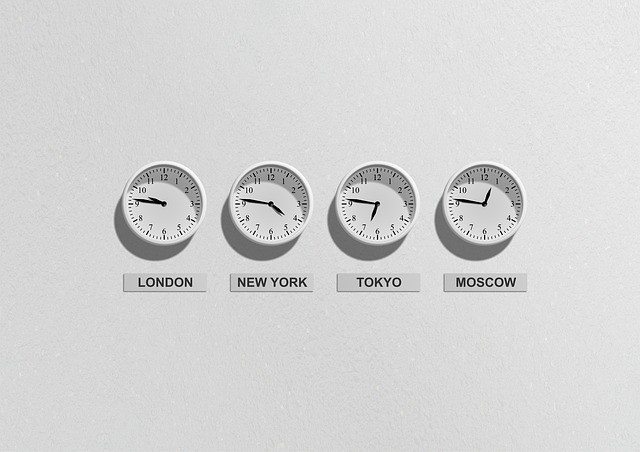
Beyond general operations, every meeting invite or time-bound event should include the local time zone for each participant. Scheduling and calendar apps, such as Google Calendar, automatically convert event times for you, which can help ensure no one misses an important meeting or webinar.
“[Labeling time zones] has the main benefit of cross-checking time differences,” says Davide Casale of Automattic. “But [the process also] creates a shared awareness of which moment of the day the meeting will be for the other people, thus supporting the communication later.”
Set “Official Office Hours”

Even when everyone is located in the same office, finding workable times for meetings can feel like a full-time job. Adding additional time zones to the mix makes things even more challenging.
To simplify this task, select common times when all team members are expected to be “on the clock” so folks don’t need to worry about scheduling meetings that could ruin breakfast or dinner for either party.
“Let’s say you have team members in California and New York. To maximize collaboration, team members should be ‘extra available’ during the four or five overlapping hours in the middle of the day,” says Joe Moore of Pivotal Labs. “That means New York team members schedule their local-only meetings and events during their morning, before California comes online. Similarly, the California team schedules local-only activities during their late afternoon, after NYC is done for the day.”
Using the time zone with the highest concentration of workers or the central geographic location, decide where “home base” should be. From there, figure out which times overlap with “traditional working hours” across each site.
For example, if your company’s HQ is in Dallas (Central Time), but you’ve got a sales office in Los Angeles (Pacific Time) and a manufacturing facility in Ohio (Eastern Time), you may establish “official office hours” as 10:30 am CT to 4:30 pm CT. During those six hours, everyone is expected to be available for meetings and phone calls. On the flip side, employees shouldn’t always be required to attend virtual meetings before 8:30 am or after 5:30 pm local time.
Of course, this gets a lot trickier when you have multinational locations to take into consideration. While you’re unlikely going to find a great time slot that works for a Mumbai-London-Chicago teleconference, you can usually find some common overlap that supports regular meetings for primary and secondary locales.
For example, your comrades in Finland and New York can expect to collaborate between 8 am and 11 am ET (which is 3 pm to 6 pm in Helsinki). You may also find that some offices are happy to shift their 9-to-5 schedule to something a little earlier or later to be more in sync with the rest of the company. Adjusting office hours has its benefits, too—one can avoid peak traffic hour, sleep in, or knock off early to pick up kids.
At Steelcase Workspace Furniture, a team with staff in five different time zones, the crew adopted a special strategy to share the burden of wacky hours. “We started a rotating meeting schedule. Every month, each team member now has one evening, one mid-day, and one early morning meeting, and misses one meeting that falls in the middle of their night,” says Donna Flynn of Steelcase. “No team member is expected to attend a team meeting between 10 pm and 7 am.”
Let Technology Come to the Rescue

Once you’ve set some ground rules for when people are expected to be available, technology can reduce the headaches and shrink the distance when it comes to zone-spanning operations.
Schedule Fewer Meetings, Use More Messaging
Working across multiple time zones is particularly troublesome for companies over-reliant on meetings. Instead of waiting for everyone to join a call, you can use messaging solutions to eliminate unnecessary meetings and wasted minutes in front of the screen.
“Conference calls enable everyone to hear the same information at the same time. Trouble is, such calls can be difficult to coordinate with larger teams. And regularly pulling in off-shift people can damage morale and split teams into ‘us and them,’” says Vincent Hyman of FedEx. “Consider using instant messenger, chat and Skype as alternatives. When feasible and allowed by company standards, such systems can enable low-cost, on-the-fly solutions, eliminating confusion and chaos.”
Along the same lines as Hyman’s suggestions, every multi-site company should have two types of messaging solutions: Real-time and asynchronous.
Real-time (Synchronous) messaging (otherwise known as chat or instant messaging) allows people to talk to one or more coworkers through a text-like interface (sometimes with options for audio, video and screen sharing). You can see who is available for a real-time conversation and ping them instantly. This allows you to get questions answered quickly when the other person happens to be available. There are a number of enterprise options, as well as freebies such as Google Hangouts.
Asynchronous messaging allows people to share information in a common messaging space regardless of who is online and working at a particular time. This is particularly helpful for organizations with very little overlap in working hours, because team members can access the conversation even after it’s occurred. Slack is the 800-pound gorilla in this domain, but there are plenty of options to choose from.
Make Calling Easy
Providing universal conference call numbers with local dial-ins will reduce your phone bills and make sure everyone can easily join meetings. You can also shift to VOIP systems to reduce costs or rely on voice and video-calling solutions such as Skype. But, be sure everyone’s computer is properly outfitted with functional microphones and speakers or compatible headsets.
Keep in mind that some people will make calls from home or mobile phones, so your system should make that easy and inexpensive.
Unify Calendars
Whether you’re using an Exchange server or relying on Google, calendaring software can make appointment setting a breeze. All team members need to have their calendar properly set up with their work time zone, as mentioned, for proper synchronization.
Next, have employees from each office set their working hours, which makes it clear to employees in other locations if they’re attempting to schedule a meeting outside the predetermined office hours. Finally, encourage workers to block out times on their calendars when they aren’t available for check-ins or business calls.
Set and Maintain Expectations
Once your multiple-time-zone culture has matured, it’s key for everyone to know what’s expected over time—especially new hires. If you’re bringing on someone from the East Coast, but expect them to be available until 4pm PT, make sure this detail is covered before the onboarding process. Some people have family commitments or other activities that might make this environment a bad fit for both parties. Avoid future frustrations and disappointments by being upfront with everyone about the time strategy your team uses and how it impacts your company culture.
Have you solved multiple time zone issues? Let us know what worked and what didn’t!
Loved this article, I can relate to many of these points from our own distributed team’s experience. You’ve provided some really practical strategies to handle with the timezone challenges!
I’ve also included some of your advice in this blog post about improving team communication: https://fleep.io/blog/how-to-improve-team-communication/ (with appropriate credit and link to this article of course!)
If you’re dealing with only one additional time zone, Outlook allows you to add a second time zone so you can see what time 1 p.m. here is in the UK or Australia or just another US timezone. (Options – Calendar – Time Zones) You can easily change the time zone if needed. I use it to set up calls with staff overseas, or just to know what time it is where my boss is traveling.
Ooh, great tip Deborah! Thanks so much for sharing, this will certainly be useful for many Ninjas.
My 3 things that helped immensely: We use Google calendaring so adding the World Clock in labs and adding an additional time zone in settings. The third is timeanddate.com.
World Clock will let you see what time it is in multiple time zones at the same time. If you are just in the calendar (i.e. the little red line is at your current time), World Clock tells you what time it is now. If you click on a time slot World Clock will tell you what time that equates to in all those time zones.
The additional time zone in settings was used for my exec’s time zone. The first one was “home.” Wherever my exec was, was the second one. I could see instantly what time it was where he was.
The time and date website had multiple functionalities for me. There was time zone conversion of course, which includes conversion across multiple time zones. Personal world clock allows you to customize which cities you see and then you see what time it is in all of them. You can calculate between dates. The meeting planner portion lets you put in a day and cities and then have a visual of times where it might be ideal to have a meeting that spans those locations. Red is normal sleeping hours. Green is normal working hours (lighter green for weekend day).Yellow is normal non-working hours. Being able to see multiple times at once when trying to coordinate across multiple time zones was incredibly helpful! (Especially with the red alert for sleeping times!)
LIKE!!
I agree, Melissa. I use that program daily. http://www.timeanddate.com. Always schedule meetings in the green and yellow. Right on!
Great to hear, Theresa! Thanks for sharing :)
These are SUCH great tips Melissa! Thank you for sharing with us :)
Ooh, that photo of the clocks labeled New York/ London/ Tokyo/ Moscow…that’s not how time zones work! I think part of the overwhelming feeling that comes from scheduling across time zones comes from these types of misinformation.
Sorry you don’t like the photo, Linda! Hopefully you found the actual content helpful :)