6 Google Sheets Add-Ons to Make You Feel Like a Real Superhero
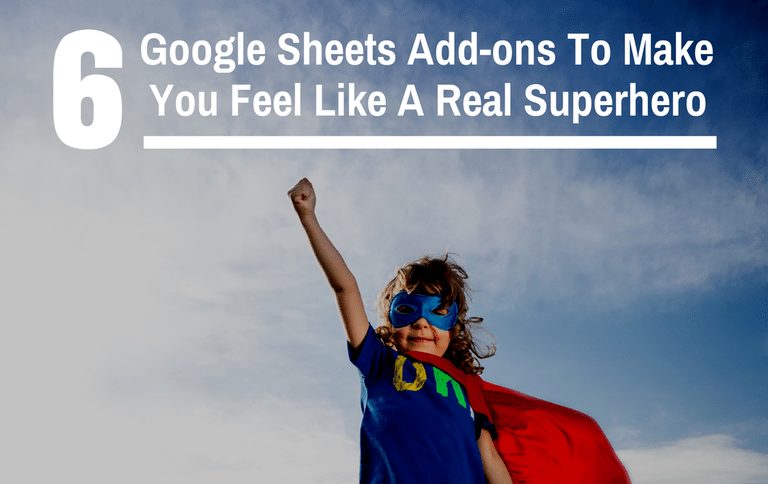
Collaboration and access are key to making the most out of office logistics which is why we’re big fans of using Google Sheets to manage almost every organizational need. As we’re sure you’re aware, Google Drive makes it easy to store Docs, Sheets, and Slides that are paramount in managing your important work. Some of you may use Excel, or other software, but the message is the same about staying organized. For the Google Power Users out there, we want to share our six favorite Google Sheets add-ons we’re falling head over heels over:
1. Yet Another Mail Merge
You probably have lists and lists of people that you send emails to on a regular basis, we understand. We also understand that whether those lists are of current customers, potential clients, employees, or guests at an event, you want to be able to make them feel special. That’s just the kind of people we are, right? With Yet Another Mail Merge, it’s super simple to just add the fields that you want to end up in your emails and start sending.
[new_royalslider id=”21″]
2. Template Gallery
The whole reason you probably use Google Drive is to save time and energy with all of its integration and access ease, right? To save even more time, check out the Template Gallery where there are galleries of calendars, schedules, invoices, time sheets, budgeting tools, letters, resumes, financial calculators, and all of the other stuff you don’t have time to create yourself. Each are professionally designed and just begging to make your life easier.
[new_royalslider id=”22″]
3. Split Names
Sometimes we don’t anticipate how we’re going to use a Sheet, or sometimes we’re sent data from some place that doesn’t split up names the way that works best for a particular project. By adding on Split Names, it makes it super easy to break names into their parts, including first, middle, and last names, titles, and post-nominal letters. May not seem like much, but imagine how much time it saves!
[new_royalslider id=”23″]
4. Remove Duplicates
The struggle with duplicates is real. For those of us working with Sheets on a daily basis, comparing two sheets to find duplicates, or even finding duplicates or unique data sets in a single Sheet can save so much time and major headaches. When you add on Remove Duplicates, the capability to “Compare two sheets” or “Find duplicates of uniques” becomes as easy as a few clicks. Who doesn’t want to remove dupes in moments?
[new_royalslider id=”24″]
5. Remove Blank Rows
Sheets that look good are important, Sheets that are riddled with blank spots are pivotal. When you make the wise choice to add Remove Blank Rows, you’ll have the capability of deleting any rows without data (or variations of this). Just one click and your sheet will look awesome! Not to mention, we fear accidentally deleting data in the cleanup process and this will be sure to have our backs on that issue.
[new_royalslider id=”25″]
6. Merge Values
One of the other add-ons we talked about earlier will help you separate data, but what about when you want to bring data together while retaining the originals? Merge Values allows you to combine values in selected rows, columns, or cells, while the original data comes out unscathed. This tool makes it possible to manipulate your data any way that you need to, or you can create an original Sheet to retain that data. It’s yours to make your own!
[new_royalslider id=”26″]
BONUS (because you deserve it): More Fonts
Perhaps we saved our favorite for last and that’s why it’s called a bonus? Let’s be real, you want more than the 6 default fonts that Google seems to think will be sufficient for your Sheets. We sure do! With More Fonts, we can make our Sheets look exactly how we want them to with 35 of the fonts people most often request to use. We did say these add-ons would be cool, right? You’re welcome.
[new_royalslider id=”27″]
What are your favorite Google Sheets add-ons? What would save you time, energy, and sanity?
Great post. Super helpful. I’m sharing this with my team right now. Thank you!
Glad you enjoyed it, Meghan!
Yes I thank you for this information to help my job easier.