Project & Team Communication All in One Place with HipChat
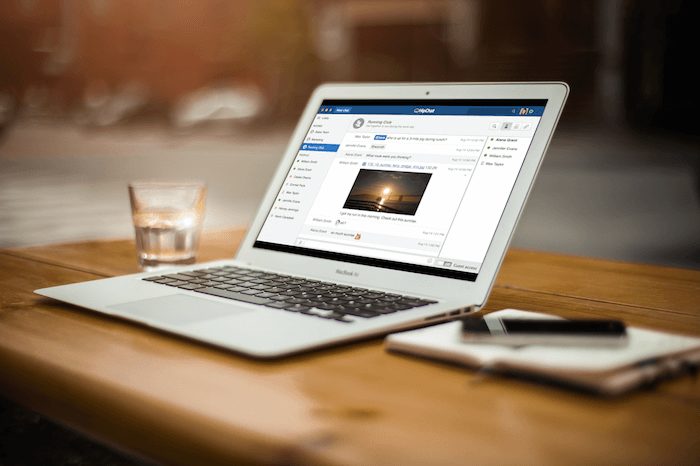
How many times have you opened your inbox only to find not one, not two, but five separate emails about the same project. Seriously. Sometimes it’s even more than that. And then you realize that you need to find just the right attachment from an email three weeks ago. Or was it four?
When it comes down to it, we’re all wasting more time than we need to keeping track of the projects we’re working on. With HipChat, all you need to do is open the right room and search a keyword and you’re golden. This handy tutorial will show you how to get started with HipChat and take your entire team’s productivity up a notch!
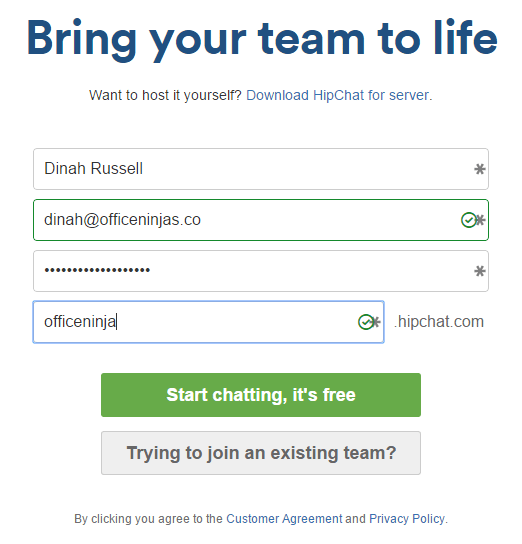
Get Signed Up
Your office wants to introduce HipChat and needs you to be the pioneer for your team. Fortunately for you, the setup process is a breeze. As the person who creates the team, you’ll be labeled as the Owner. Don’t worry, though, you’ll be able to pass the torch on to someone else and set up Admins (as well as set other boundaries while you’re at it).
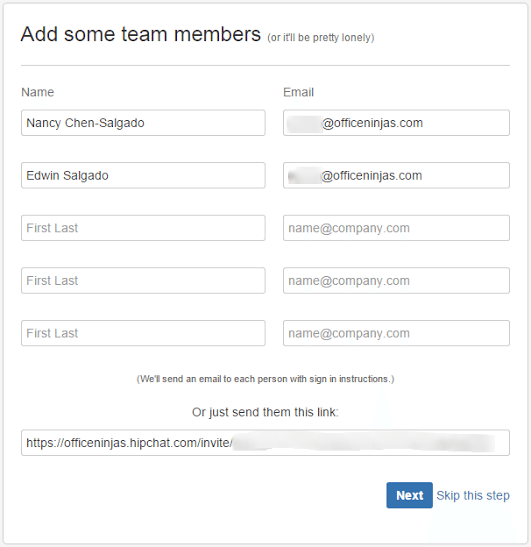
Add Your Team Members
What’s the point of a group chat without a group? Start by adding key members to your team manually, but save yourself the effort and add the rest after everything’s set up.
In fact, adding team members to your HipChat group is as easy as sending a signup link. Each HipChat account has a unique signup URL generated, so by signing up via the link you send, all your team members are automatically added to your group!
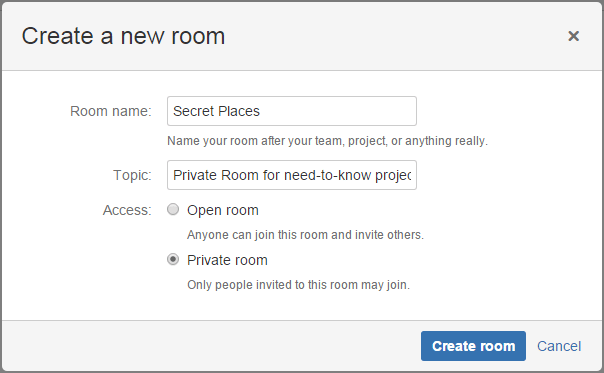
Create Rooms by Team, Project, & More
You can set up public and private rooms in HipChat. Set up a room for each department or team so your updates are all contained in a single place. Create a new room when a new project gets started that requires cooperation across teams. It can even be fun to have a public room where anyone in the office can join and talk about non-work related topics (but be careful about what you post).
The best parts about all these rooms? Not only can you upload files, images, and links, but everything you discuss and upload is quickly and easily searchable!
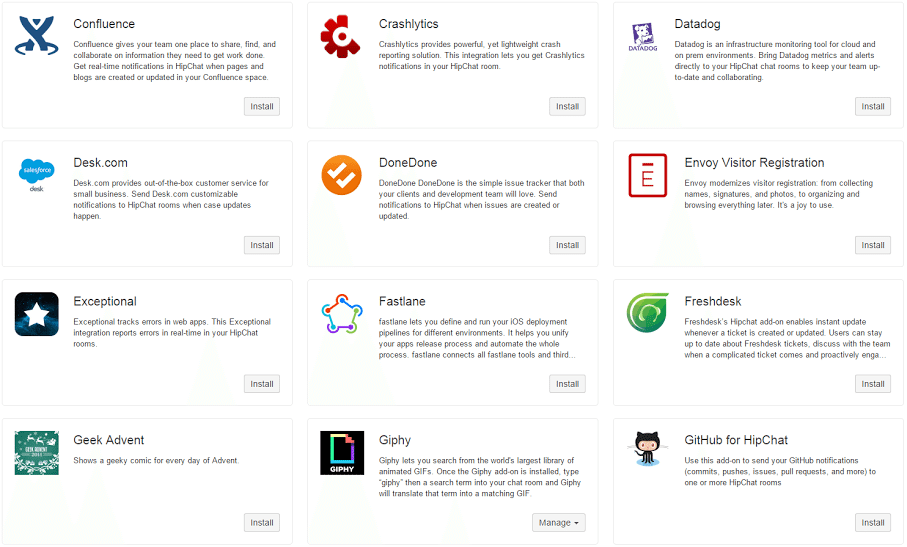
Connect External Apps with HipChat
This is probably my favorite feature. HipChat offers direct integration with outside apps to make your life even easier! Does your team use a task management system like Asana, Trello, or JIRA? What if any updates to those tasks were automatically reported to your HipChat room? Done! You can even directly connect Giphy or HipGif so you can add a little pizzazz to your rooms with in-line animated GIFs!
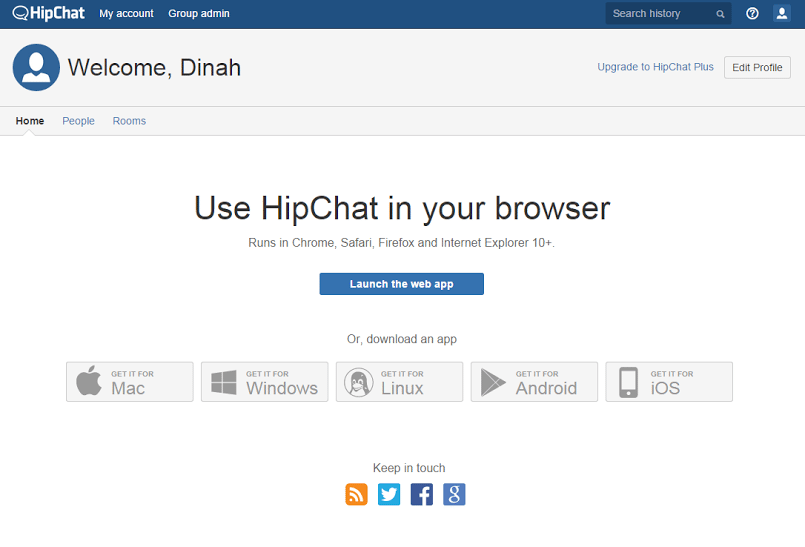
Be Super Productive!
HipChat can be used in-browser or as a standalone app for your computer or mobile device. Either way, you can set up desktop notifications with the click of a button. Now that you know how and when to check in on HipChat, you and your team can discuss, strategize, and orchestrate your projects like ultra-productive ninjas!
Does your team us HipChat or other team chat solutions? What’s been most helpful for you about this kind of tool?